Microsoft SQL Server Data Tools (SSDT) supports “deployment targets.” This means you can use the same Integrated Development Environment (IDE) to build SSIS packages targeted for deployment to the SSIS Catalog on a SQL Server 2012, 2014, or 2016 instance of SQL Server. When I open an SSIS solution built in SSDT-BI for SQL Server 2014…
…the project is opened as a SQL Server 2014 project:
Note the “(SQL Server 2014)” beside the project name in Solution Explorer.
If I want to deploy this project to an SSIS Catalog on a SQL Server 2016 instance, I should update the project to SSIS 2016. How do I do this? In Solution Explorer, right-click the project name and click Properties:
Navigate to the Configuration Properties\General page. Click the TargetServerVersion dropdown and select SQL Server 2016:
When you click the Apply button, an informative dialog displays and asks if you “want to make the change now?” Click the Yes button to change the target SSIS Catalog version to SQL Server 2016:
Another dialog prompts you to save the changes. Click the Yes button to save the changes you just made:
Once the changes are complete, click the OK button to return to Solution Explorer in SSDT:
No more parenthetical version metadata, your project has been targeted for SQL Server 2016:
:{>
Learn more!
Related Training:
IESSIS2: Immersion Event on Advanced SQL Server Integration Services
Related Articles:
Installing SQL Server 2016 Developer Edition, One Example
SQL Server 2016 Developer Edition is Free
Deploying a Single Package First in SSIS 2016
Stairway to Integration Services
Help!
Enterprise Data & Analytics – We are here to help.

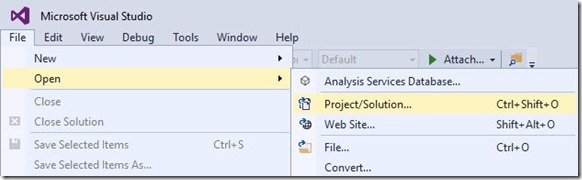
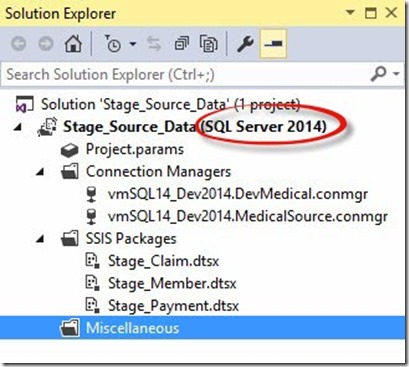
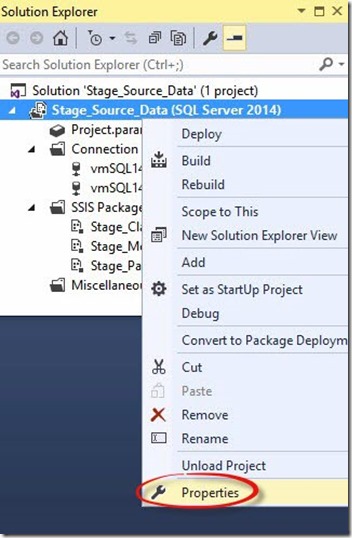
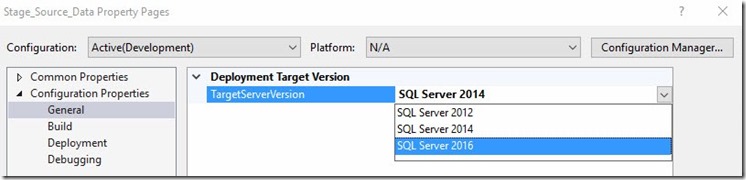
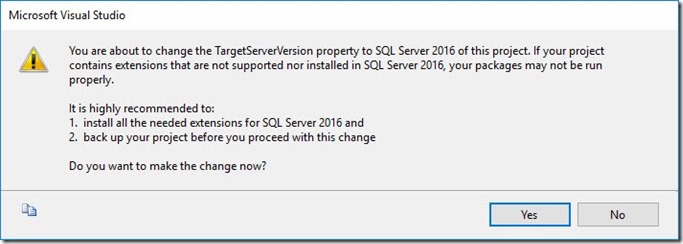

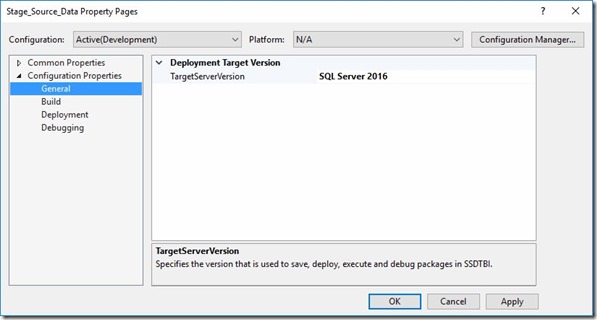
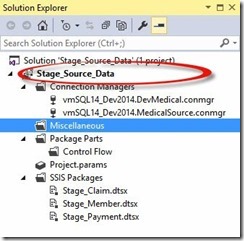
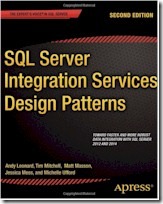
Very helpful article. Thank you for sharing.
Any idea how to fix this? Once I answer no for each environment it goes away until the next time I open the solution and then when I switch environments it does the same thing all over again.