When you create an SSIS Project using SQL Server Data Tools – Business Intelligence (SSDT-BI), a new, empty SSIS package is added to the project. It is named “Package.dtsx.” One of the first things you want to do is rename this package, providing a more descriptive and more unique name. To rename the package, right-click the package name (Package.dtsx) in Solution Explorer and then click Rename.
Solution Explorer is a treeview control. Once you click Rename, the Package.dtsx node in the treeview switches into edit mode, allowing you to edit the name of the node. The name of the package – “Package” in this case – is selected, but not the extension (“dtsx”):
You can now type the new package name – I typed “StageTemperature”:
When you press the Enter key, the package is renamed:
It is possible to change the Name property of the SSIS package in the Properties Window. Do not change the Name property of the SSIS Package in the Properties Window.
Always rename the SSIS package in the Solution Explorer using the method described above.
Congratulations! You just renamed an SSIS package!
Learn more:
Linchpin People Blog: SSIS
Stairway to Integration Services
Test your knowledge


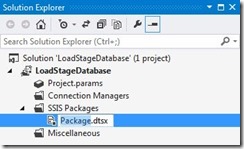
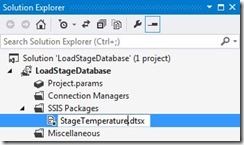
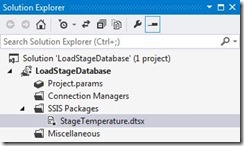
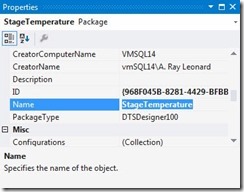
Every single time I rename an SSIS package (via the BIDS tree browser) and then try to run it, it always errors out because it cannot find Package.dtsx. It seems a very basic thing to not work more smoothly. Are there additional places that need to have it updated?
Thanks
When you rename the package you’re asked "Do you want to rename the package object as well?" You have to answer YES. To fix a package where the package name differs from the object name, right click the <YourPackage>.dtsx in the solution explorer and choose Rename. Rename it to a temp name and answer YES to the above question. Rename again to the name you first gave it and again answer YES to the above question.
Marietjie – I thank you for your feedback, but I’m afraid it never asks me to rename the package object. I just tried it again to verify and all it does is let me rename it, then it opens the file.
I honestly don’t think I’ve ever seen that dialogue. Even in the article we are commenting on it does not show that prompt. I wonder if there is an option to enable/disable. I’ll look into it.
Hi Andy, You wrote this in your blog, titled: Getting Started with SSIS: Renaming Your First Package
“It is possible to change the Name property of the SSIS package in the Properties Window. Do not change the Name property of the SSIS Package in the Properties Window.”
My question is why not?
Hi William,
Thank you for reading my blog and taking the time to ask a very good question.
If memory serves, the Integration Services extension was transitioning from being part of a standalone installation / SKU of Visual Studio known as Business Intelligence Development Studio (BIDS) to its current incarnation as an extension for Visual Studio at the time this post was written. In BIDS (and maybe in SSDT-BI, I cannot recall), it was possible to rename the “Package Object” without renaming the package file (the Package Object name is found in the Properties of the Package. Click the whitespace in the package and then press the F4 key). Having the file named one thing and the Package Object named something else is always confusing, and makes for maintenance nightmares, in my opinion.
Back in the day (SSIS 2005 and BIDS), renaming a package file in Solution Explorer triggered a prompt asking if you wanted to rename the Package Object as well.
For a while in the 2019 version of the Integration Services extension, renaming the file in Solution Explorer did not rename the Package Object, which was also confusing and necessitated another step. The 2022 Integration Services extension appears to have corrected that issue and a few more, although the 2022 version has suffered recent-ish breaking changes. I’m told the 2022 Integration Services extension is all better now, but I have not had time to test it.
Hope this helps,
Andy