Note: This article was first published at SQL Authority.
With “SQL Server” included in the name of SQL Server Integration Services (SSIS), it is easy for people to assume SSIS is simply a database tool or accessory. Let there be no mistake, SSIS is a software development platform. To give you a better understanding of how to use SSIS as a development platform, I’ll write a series of blogs that step through how to use Control Flow tasks. This first article will cover the Execute SQL Task.
When developing solutions with SSIS, I use a handful of Control Flow tasks:
-
Execute SQL Task
-
Data Flow Task
-
Script Task
-
Execute Package Task
-
File System Task
-
Execute Process Task
This is a list of the which tasks I use most – from most-used to least-used. In this article I provide a basic example of configuring the SSIS Execute SQL Task:
Three things are required to configure an Execute SQL Task:
-
Connection Type
-
Connection Manager
-
SQL Statement
Connection Type
The default Connection Type is OLE DB:
I configure Execute SQL Tasks to execute SQL statements like:
-
truncate a table
-
update or insert a single row of data
-
call a stored procedure
I typically use OLE DB or ADO.NET connection types; but I occasionally use ODBC connection types. When executing parameterized statements I find ADO.NET offers a cleaner interface.
After selecting a connection type, selecting the Connection Manager is next. The Execute SQL Task Editor filters the list of available connection managers, displaying only connection managers of the (connection) type configured in the previous step:
The last required step to configuring an SSIS Execute SQL Task is to supply an SQL Statement. There are two properties for this: SQLSourceType and SQLStatement. The SQL Source Type property specifies the source of the SQL Statement as one of the following:
-
Direct Input
-
File Connection
-
Variable
The SQL Statement can be entered manually (Direct Input). It can be stored in a file (File Connection) or the SQL Statement can be stored in an SSIS variable (Variable). In most cases you will manually enter the query:
Right-click the task and click “Execute Task” to test the task configuration. Or simply press the F5 key to execute the entire SSIS package:
You now know the basics of configuring an SSIS Execute SQL Task. Go code!
:{>
Learn more:
Training
Advanced SSIS Training with Andy Leonard & Tim Mitchell in Reston Virginia Dec 7 – 10, 2015
IESSIS1: Immersion Event on Learning SQL Server Integration Services
IESSIS2: Immersion Event on Advanced SQL Server Integration Services
Articles
Stairway to Integration Services
Help!
Andy Leonard Consulting – I am here to help.

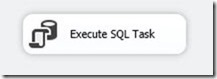
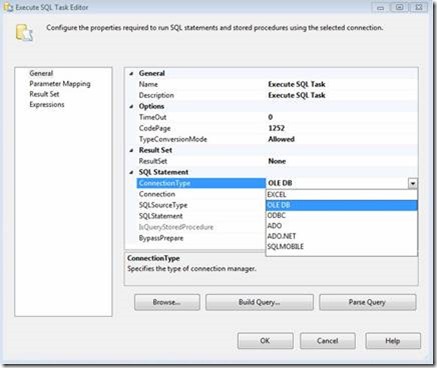
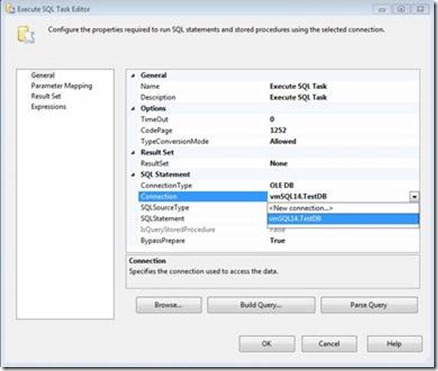
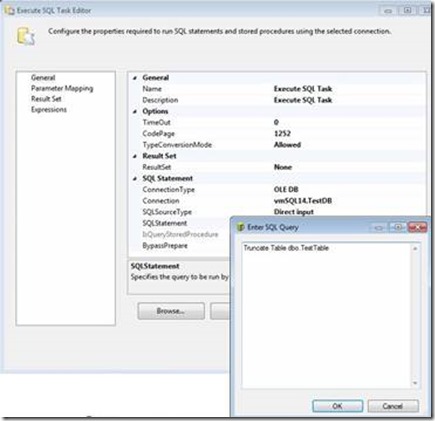
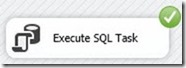
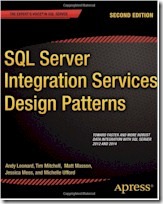
Comments