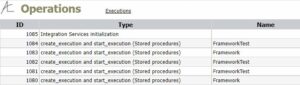
I recently added an Operations Report to DILM Suite‘s SSIS Catalog Reports solution. To acquire your very own copy of SSIS Catalog Reports – a free and open-source SQL Server Reporting Services (SSRS) solution – visit DILM Suite:
Scroll until you find the link to SSIS Catalog Reports, and then click the link:
The new Operations report is available in the SSIS Catalog Reports solution, and it is not available in the SSIS Catalog Reports SP solution (at this time).
Click the SSIS Catalog Reports link to visit the GitHub repository for Catalog Reports. Click the Code dropdown button, and then click “Download ZIP”:
Once the download is complete, decompress the file. Navigate to the location of the decompressed solution files, locate and right-click the CatalogReports.sln file, and then click “Open”:
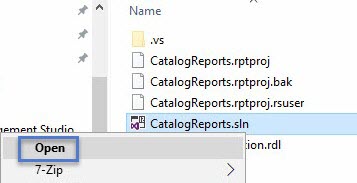
The SSRS solution contains a SQL Server Reporting Services 2014 project. If opened in a later version of SQL Server Data Tools, the user is prompted to make a backup copy and then upgrade to the current version (or the version installed on the user’s server):
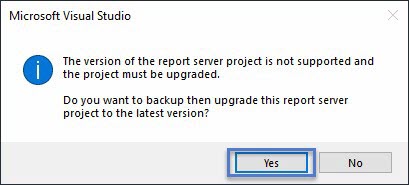
Click the “Yes” button to continue.
Once the upgrade is complete, navigate to Solution Explorer, right-click the Shared Data Source named SSISDB, and then click “Open”:
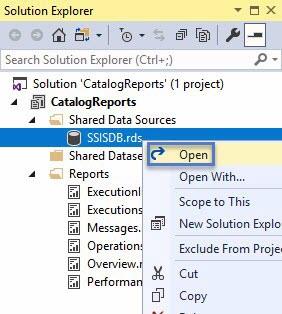
Update the “Connection string” property of the SSISDB Shared Data Source:

Alternatively, click the “Build” button and edit the connection string properties. Click the “OK” button to apply the edits.
In Solution Explorer, right-click the CatalogReports project, and then click “Properties”:
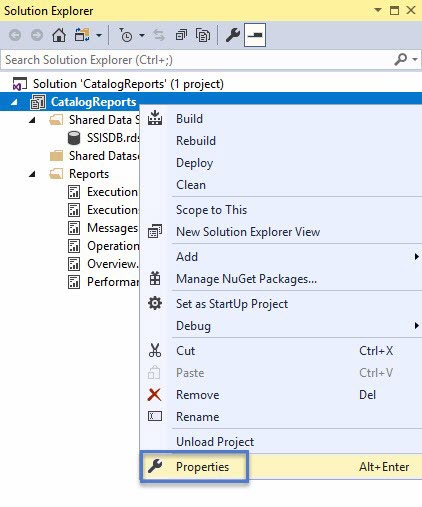
When the CatalogReports Property Pages dialog displays, validate each property setting – especially the TargetServerURL and TargetServerVersion properties:
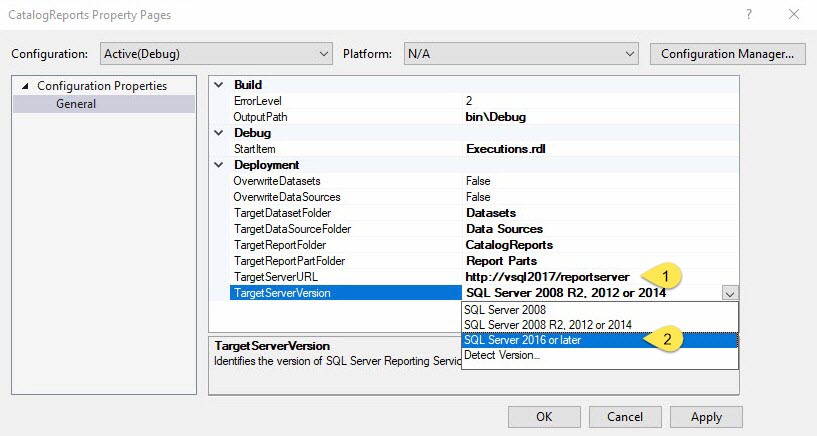
Click the “OK” button to apply properties updates.
Right-click the CatalogReports project in Solution Explorer, and then click “Deploy”:
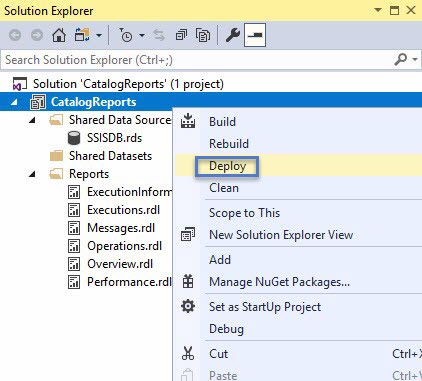
The Visual Studio Output window should display the “Build” output, and the Build output should appear similar to what is shown here:
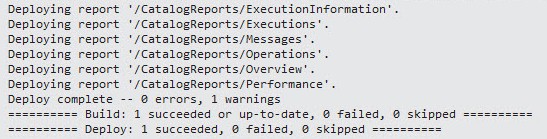
If the deployment succeeded, open your browser and navigate to your SSRS home page. A new “CatalogReports” tile should display on the home page:
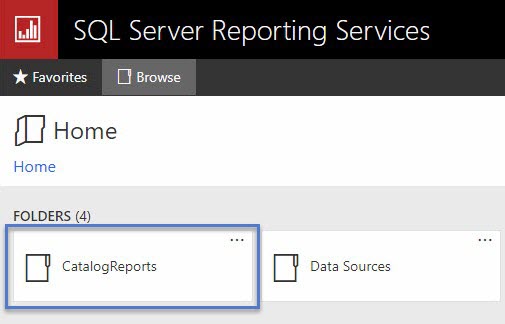
Click the “CatalogReports” tile to visit the “CatalogReports” list. Click the “Executions” report to proceed:

The Executions Report displays a new “Operations” link:
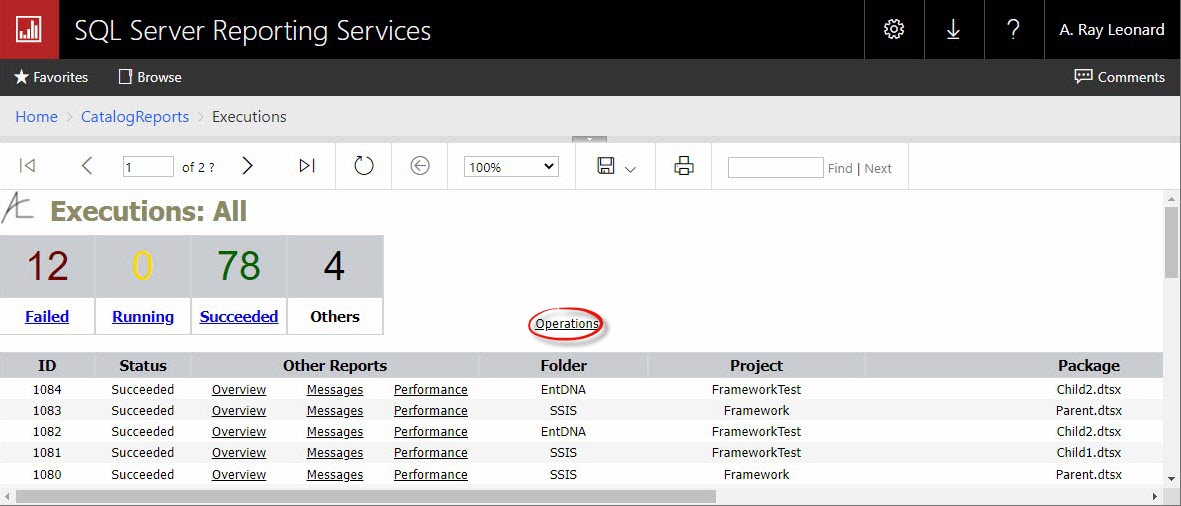
The Operations Report is displayed when users click the “Operations” link on the Executions Report:
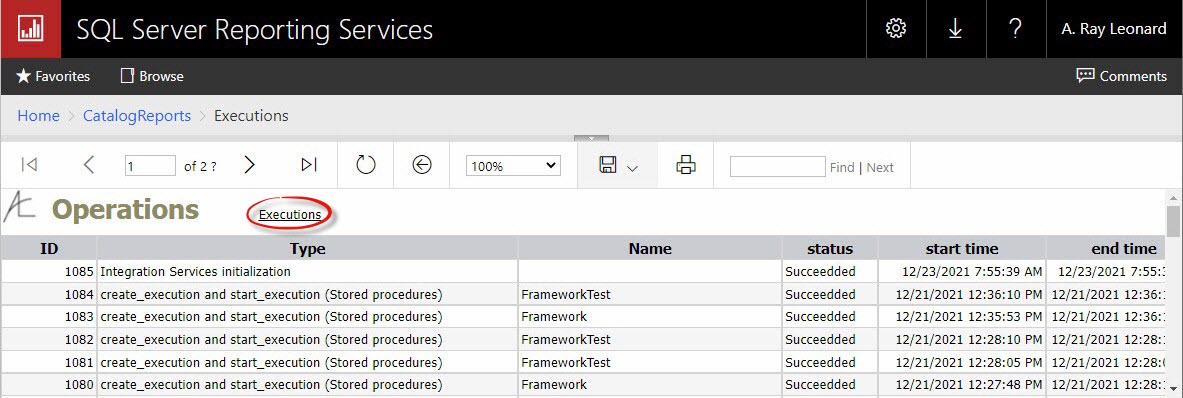
Users may navigate back to the Executions Report by clicking the “Executions” link on the Operations Report.
Conclusion
The Operations Report surfaces SSIS Catalog operations to enterprise personnel who do not have access to SQL Server Management Studio (SSMS) and / or the Production SSIS Catalog. All reports in the DILM Suite SSIS Catalog Reports solution surface SSIS Catalog data using only SELECT statements. The solution includes T-SQL queries stored as text in SSRS datasets.
An enhanced version of the SSIS Catalog Reports solution is included in commercial editions of our SSIS Framework solutions. The enhanced version integrates into the SSIS Framework Reporting solution, available only in commercial editions of our SSIS Frameworks. For a comparison of SSIS Framework edition features, please visit the SSIS Framework Editions page at DILM Suite.
Schedule a demo of our SSIS Framework to see it in action!


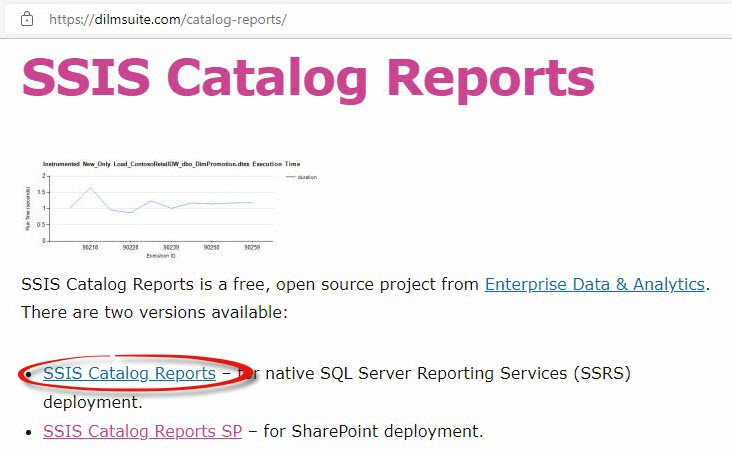
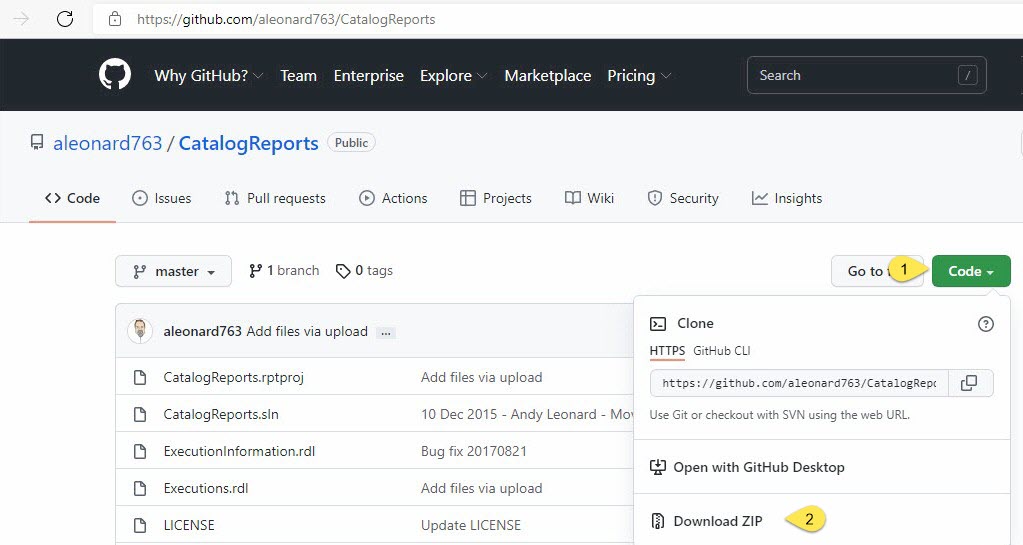
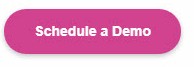
Comments