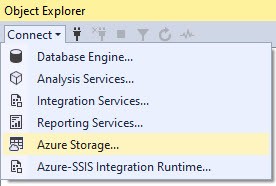
SQL Server Management Studio – SSMS – supports viewing the contents of Azure Blob Storage containers.
Connect to a Azure Blob Storage Container
To connect, open the latest version of SSMS, open Object Explorer, and click the Connect dropdown in the Object Explorer menu:
Select “Azure Storage…” to start the connection process. The Connect to a Microsoft Subscription dialog displays:
Click the “Sign In…” button to open the “Sign in to your account” dialog:
Enter your account identity credentials and then click the Next button to open the next page of the “Sign in to your account” dialog:
Enter your account identity password and click the Sign In button to return to the “Connect to a Microsoft Subscription” dialog. Select the storage account from the “Select Storage Account” dropdown:
Select the Blob container from the “Select Blob Container” dropdown:
Click the OK button to complete configuration, and then expand the treeview nodes in Object Explorer to examine the contents of the Azure Blob Storage container:
I can hear some of you thinking…
“Why Do Blobs Appear as Shown, Andy?”
That’s an excellent question and I am glad you asked. Let’s take one example, a blob (file) named:
https://stframework.blob.core.windows.net/ct-ecpt/main.cmd.log/tvmps_11960f83692cc9be176e5203c63a0aa165a7c88459393b9758990f0d7f63d2f4_d%23CustomSetup%232020-10-27T165922Z/ExecuteCatalogPackageTaskInstall.log
This blob is highlighted in the image above.
If we connect to the same container using Microsoft Azure Storage Explorer (which is free!), we see the following at the topmost level:
This view matches the first part of the blob (file) displayed in SSMS:
https://stframework.blob.core.windows.net/ct-ecpt/
If we drill into the “folder” named main.cmd.log, we see the following view:
This view matches the next part of the blob (file) displayed in SSMS:
https://stframework.blob.core.windows.net/ct-ecpt/main.cmd.log/
If we drill into the “folder” named tvmps_11960f83692cc9be176e5203c63a0aa165a7c88459393b9758990f0d7f63d2f4_d%23CustomSetup%232020-10-27T165922Z, we see the following view:
This view matches the final part of the blob (file) displayed in SSMS:
https://stframework.blob.core.windows.net/ct-ecpt/main.cmd.log/tvmps_11960f83692cc9be176e5203c63a0aa165a7c88459393b9758990f0d7f63d2f4_d%23CustomSetup%232020-10-27T165922Z/
We may now view the blob file named ExecuteCatalogPackageTaskInstall.log.
Folders (directories) don’t exist in Azure Blob Storage
The container named ct-ecpt actually contains blob files. The files have folder names embedded in the filename, so the full path to the file is really:
https://stframework.blob.core.windows.net/ct-ecpt/main.cmd.log/tvmps_11960f83692cc9be176e5203c63a0aa165a7c88459393b9758990f0d7f63d2f4_d%23CustomSetup%232020-10-27T165922Z/ExecuteCatalogPackageTaskInstall.log
The portion of the full path that makes up the file name is shown in bold here:
https://stframework.blob.core.windows.net/ct-ecpt/main.cmd.log/tvmps_11960f83692cc9be176e5203c63a0aa165a7c88459393b9758990f0d7f63d2f4_d%23CustomSetup%232020-10-27T165922Z/ExecuteCatalogPackageTaskInstall.log
Microsoft Azure Storage Explorer – and other tools that surface Azure Blob Storage containers – render the file names that contain folder structures delimited by a forward slash (“/”) – as folders.
Conclusion
Having the capability to view Azure Blob Storage container contents in SSMS is available, but I’ve not yet found a good use case for it. I still use Storage Explorer.
Need Help? We Are Here to Help!
Enterprise Data & Analytics delivers public and private training. We can join your team to help implement your enterprise data solution. And we offer on-going support on an as-needed basis. Contact us today to learn more!


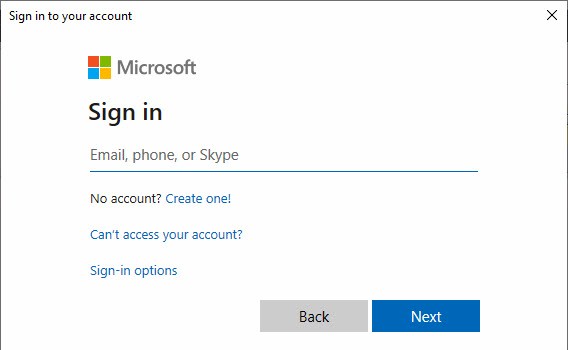
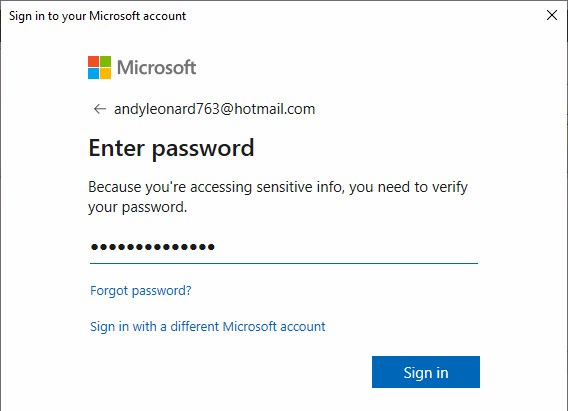
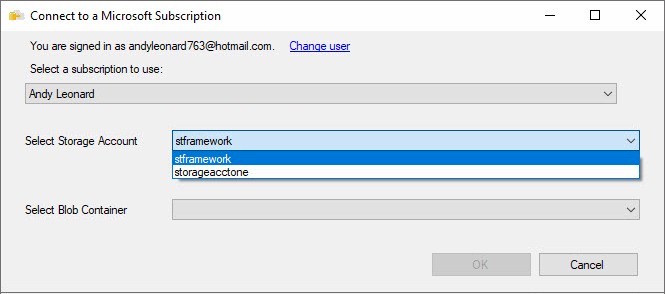
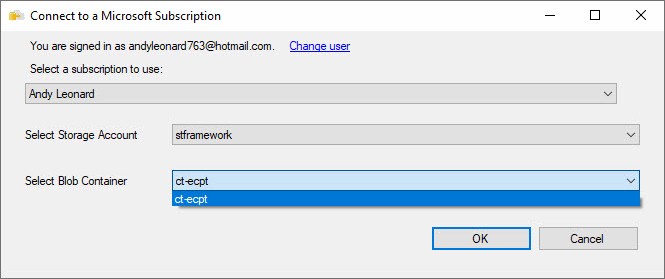


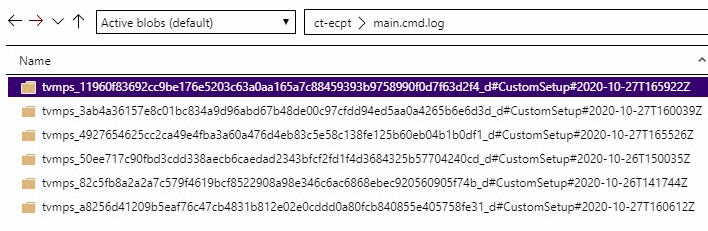


Hi,
Thanks for this. We have log-archive in Azure DataLake and we’ve been trying to find out what would be suitable UI for users to query log-archives. Synapse is quite ok, but I was hoping that Studio would be more comfortable solution for user. Do you have any information if Microsoft has plans to integrate Store Explorer look a like interface to Studio
Hi Jaakko,
Thanks for your comment!
I’m unaware of plans to integrate a similar view into Azure Data Studio. It may already be there! I don’ use ADS often-enough…
:{>