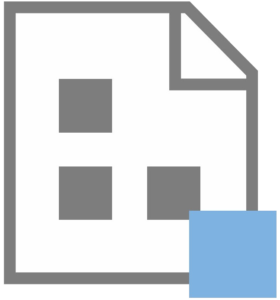
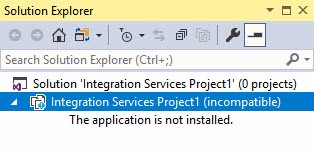 Has this ever happened to you? You are opening an SSIS project and… it won’t open. Instead of a Control Flow filled with awesome tasks and containers, you see a message in Solution Explorer telling you “The application is not installed.”
Has this ever happened to you? You are opening an SSIS project and… it won’t open. Instead of a Control Flow filled with awesome tasks and containers, you see a message in Solution Explorer telling you “The application is not installed.”
You know this isn’t right because you built the SSIS project on this same machine just a day or two ago! What gives?
Well, you may have seen a message informing you the Integration Services Projects 2.0 extension took too long to load:

The error notification / message reads:
Extension ‘Microsoft Integration Services Projects 2.1’ likely caused nn seconds of unresponsiveness. Disabling it may improve your experience.
Disable the extension | Learn more | Never show this message again
If that happens, you are presented with three options:
- Disable the extension
- Ignore the message
- Never show this message again
If you click option #1, you create this very issue.
How to Fix It
Open Visual Studio and click Tools–>Extensions and Updates:
When the Extensions and Updates window displays, select the Microsoft integration Services Projects entry and click the Enable button:
The Enable button text will change to Disable after the Microsoft Integration Services Projects extension is enabled:
Note: the change will not take effect until you restart Visual Studio.
Restart Visual Studio.
Depending on how you open the SSIS project, you may still get the same messages in Solution Explorer:
Reloading the project almost always works for me:
You’re done! Happy integrating!
:{>
Do you need to level up?
Enterprise Data & Analytics specializes in SSIS, Azure Data Factory, Fabric Data Factory training, and helping enterprises modernize their data engineering. We’re experienced data engineers who can work with your enterprise data team to lift and shift SSIS from on-premises to Azure. We grok enterprises of all sizes. We’ve done the hard work for large and challenging enterprise data estates. Don’t struggle alone. Reach out. We can help.

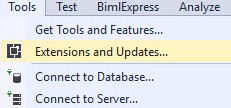
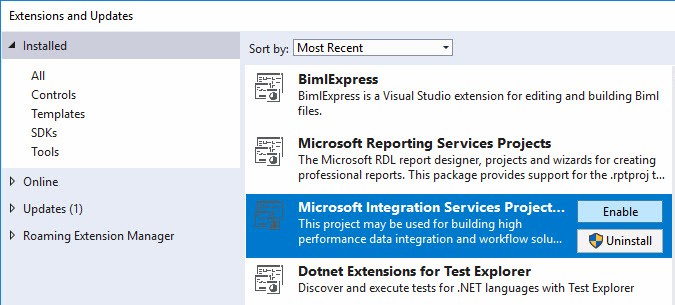
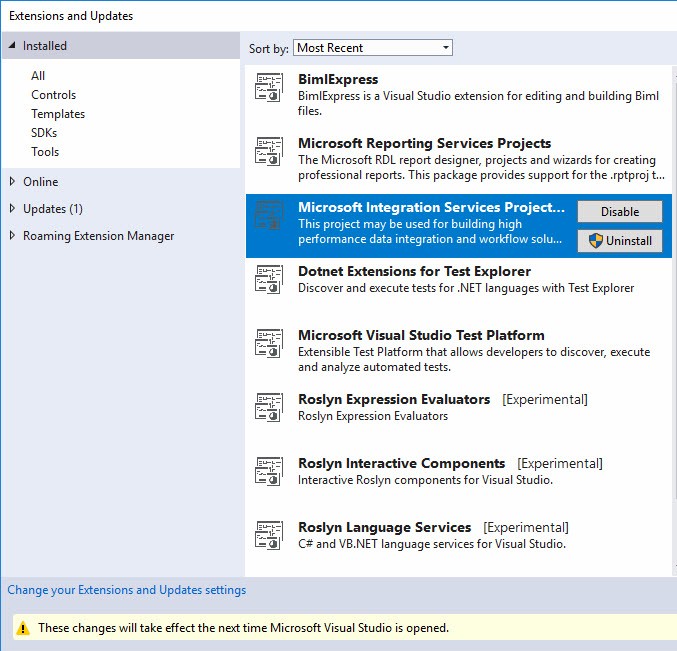
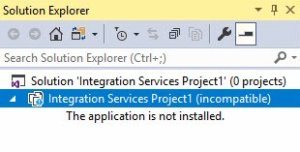
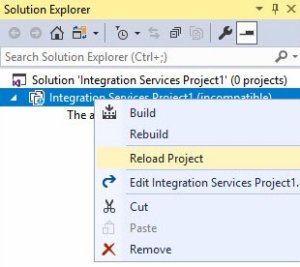
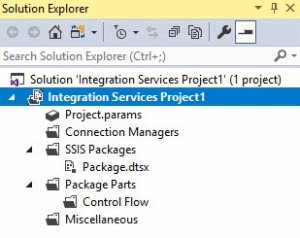

This issue is also caused by applying updates to Visual Studio, in which case you have to reinstall SSDT to get BI projects to work again.
I have same issue and get resolved .
This solution worked for me. Thanks
It works for me, too. Thank you for sharing.
Thank you so much, it worked
Thank you
I had this exact problem, and this article was the first thing that came up when I googled it, AND it immediately fixed my problem. In 20 years in the industry this has never happened to me before, so thank you!
Faced exact same problem. Your solution worked like a charm. Thanks a ton for posting.
Thanx! resolved! 🙂
Cool it worked for me.
Thanks a lot, that was the issue!
U are the Best !
Thanx! resolved! 😉
that worked! thanks …
Justo me acaba de pasar,
Aca en peru, en ISIL, me acaba de pasar para mi curso de analitica
Muchisimas gracias!!!!!!!!!
ese reaload me salvo la vida ya lo había habilitado y nada!!
TY
¡De nada!
Brilliant! Simple solution for a problem that more obvious fixes don’t help!
Worked! Thank you!
Great. It worked
Thank you, it worked…!!!
I thought I lost my code
worked great. many thanks.
Thanks a lot for this post and it saved a lot of time for me.
the storce is frong with you young Jedi! This helped me so much, thanks again!
This post was so helpful!
Worked for me, thank you 😊
Worked for me also, thanks.
Does anyone know of an alternative to using SQL Server Integration Services Projects extension in visual studio for developing SSIS packages? I’m fairly new to this process but visual studio sure hasn’t made the process any easier 🙂
Seems you have to cross you fingers every time you edit the package that it’s not going to just give up and die, not to mention the issue with updates.
Thank you for this post Andy, it solved the problem.
It worked! Thank you
Cheers Andy, your post saved me a great deal of time and stress.
Helped me very well, i had disabled the plugin on the 1st place which caused it.
I had enabled the extension but still i was facing the issue.
but i did not know that i had to reload it to work.
Nice info.
Thank you Andy it works for me.
Ali, Mehboob
Thank you! This solution worked for me.
After numerous attempts, this solution worked.
Thank you, Andy.
Super!
This works
You are a life saver 🙂
Thank you much. Its working fine. It will help many developers. Appreciate it 🙂
What a profound relief! Thank you, thank you, thank you, Andy!
My heart sunk when this occurred to me. Your explanation and progression of solutions were very clear and got me back to work.
Many thanks!
This saved me! Thank you!
thanks .it helped me
Thank you for posting, this worked a charm
2023 and this is still a thing, apparently. Thank you!
Yep, Paul, it happens. I’m sure the good people on the Visual Studio Team added this with the absolute best of intentions. Hindsight is 20/20.
I recommend clicking “Never show this message again”, which I am glad is an option!
Thanks for reading my blog and for your comment.
:{>
Ahh, thank you so much!!! I’m so glad I found this. I would have never remembered that I disabled that option.
Maja, this is why I blog! I would not remember it either. I’m glad I could help. Thank you for taking the time to let me know I helped! :{>
Worked perfectly. Thanks much for sharing the instructions.
thanks
It was very useful for me. saved me allot of time.