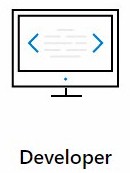
In my post titled SSIS, Docker, and Windows Containers, Part 4 – Adding an SSIS Catalog, Attempt 2 I wrote about storing the SQL Server 2017 Developer Edition installation media in a directory. But I failed to explain how I do this.
This is how I store the SQL Server 2017 Developer Edition installation media in a directory.
Get the Download File
First download SQL Server 2017 Developer Edition. Note: If you browse to that link you will need to scroll to see the Download Now button for Developer Edition:
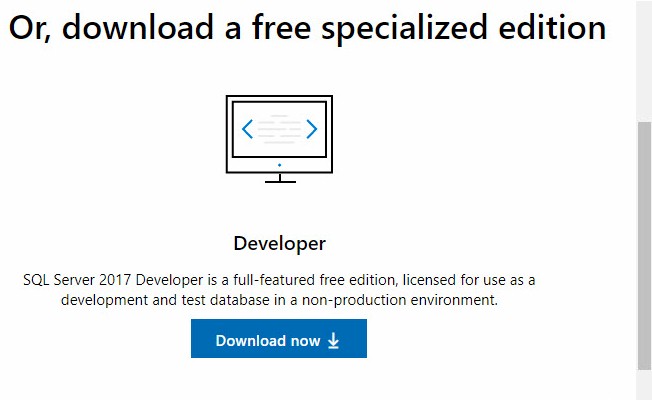
I blogged about one way to install SQL Server 2017 Developer Editionif you’d like to learn a little more. But I warn you, this post doesn’t describe many configuration options and should not be used to configure a production SQL Server 2017 instance.
Execute the SQL Server 2017 Download
When the SQL Server 2017 Developer Edition screen displays, click Download Media:
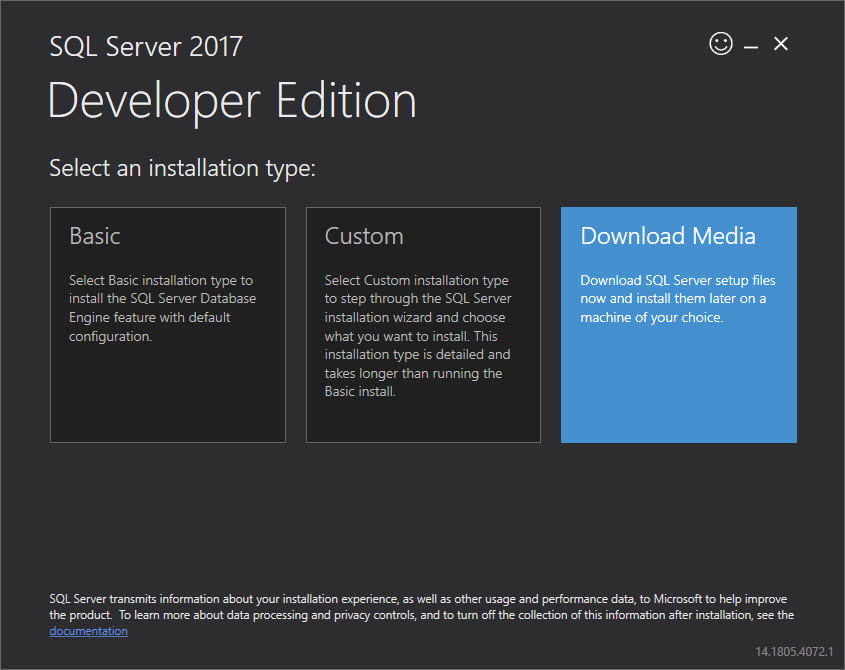
Select the File Type
I choose the ISO file type because I can mount ISO files as a drive in Windows 10:
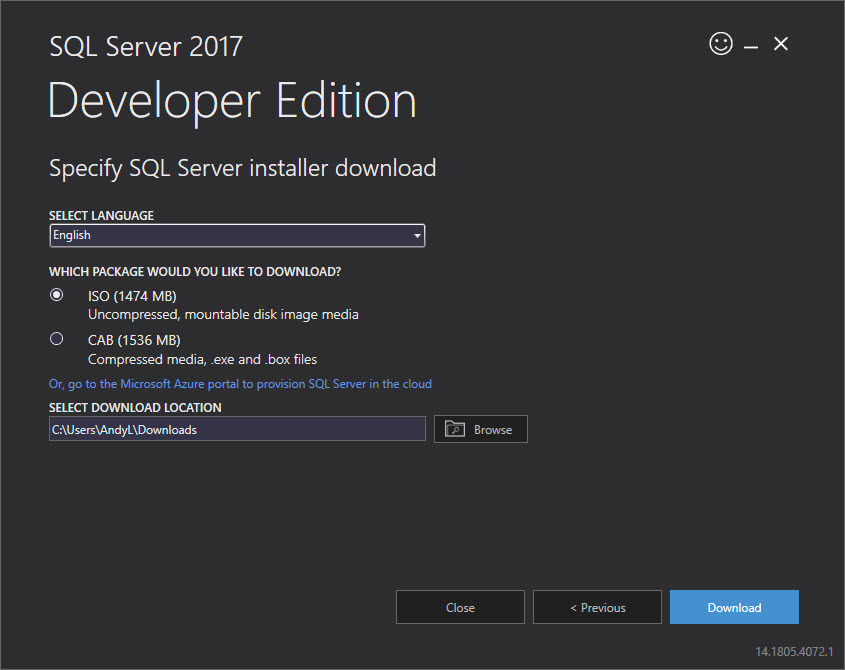
Open the Download Folder
Once the download completes, click Open Folder:
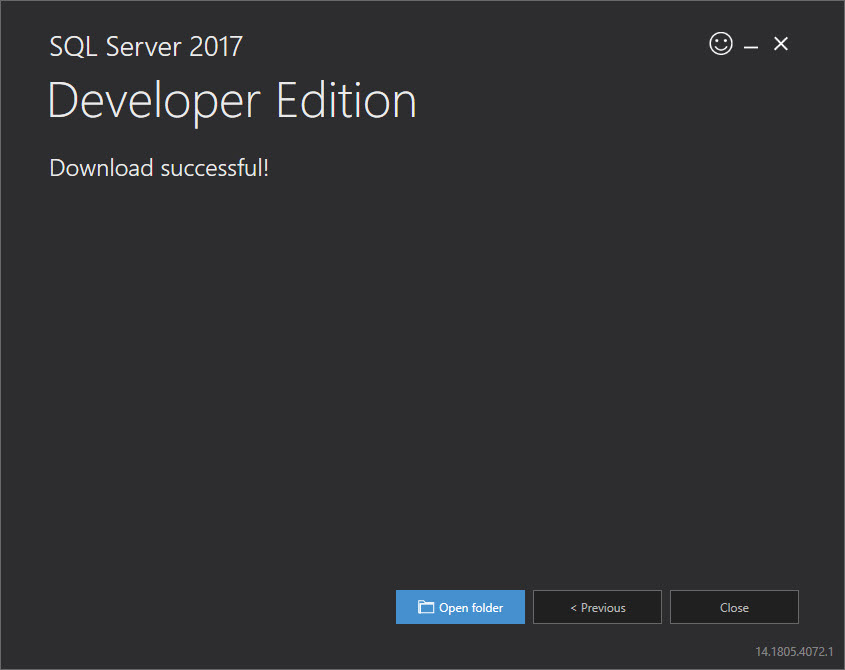
Mount the ISO File
Windows 10 allows users to mount ISO files as a drive:
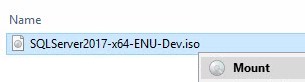
Copy the SQL Server 2017 Developer Edition Installation Media
Once the ISO file is mounted as a drive, users can select the contents of the ISO media and copy:
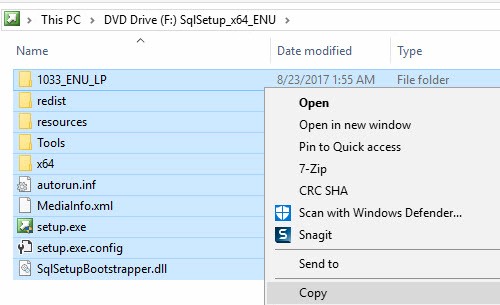
Copy the SQL Server 2017 Developer Edition Installation Media
Next, paste the media files into a directory for installation purposes:
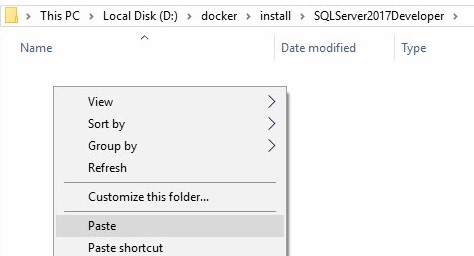
Install SQL Server 2017 Developer Edition
Start setup.exe to begin the SQL Server 2017 Developer Edition installation:
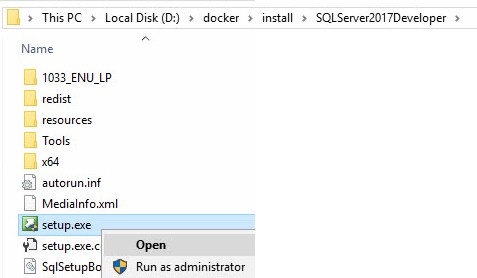
Eject the ISO Drive
Anytime after copying the SQL Server 2017 Developer Edition installation media, you may “eject” the ISO media – which dismounts the ISO file – by right-clicking the assigned drive and clicking Eject:
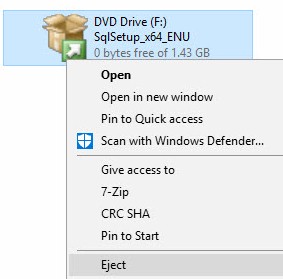
Conclusion
You may use this method of copying any media from ISO files.

Perfect recipe (the ISO drive automatically dismounted), and it solved the need to point at installation media so that I could use a valid corporate Enterprise installation to add Machine Learning Services. The SQL Server edition is pushed to the PC. Thank you so much.
Are you the same Andy Leonard who many years ago used to write articles about Access and SQL Server for Pinnacle Publishing? The name looked very familiar.
KOG
Hi KOG,
Thank you for contributing to the conversation!
As far as I know, I did not write for Pinnacle Publishing. Articles are sometimes purchased along with publishers, though. I’ve used Access and SQL Server, but I do not recall ever having written about Access.
:{>