
The Microsoft SSIS Team announces the general availability (GA) of the SSIS Projects for VS2019 version 3.3!
In this version, the biggest change is that we removed Power Query Source for SQL Server 2017 and Microsoft Oracle Connector for SQL Server 2019. Since this version, if you want to use these two components in this product, you must manually download and install them. However, there is a good news that now you can use Power Query Source on both SQL Server 2017 and 2019, in addition to Azure-SSIS Integration Runtime. Please download Power Query Source for SQL Server 2017 and 2019 from here, and Microsoft Oracle Connector for SQL Server 2019 from here.
https://techcommunity.microsoft.com/t5/sql-server-integration-services/ssis-projects-for-vs2019-version-3-3-ga-is-released/ba-p/1079276
Installing the Update in VS2019
To install the update, open Visual Studio 2019 and click the Continue without code link:
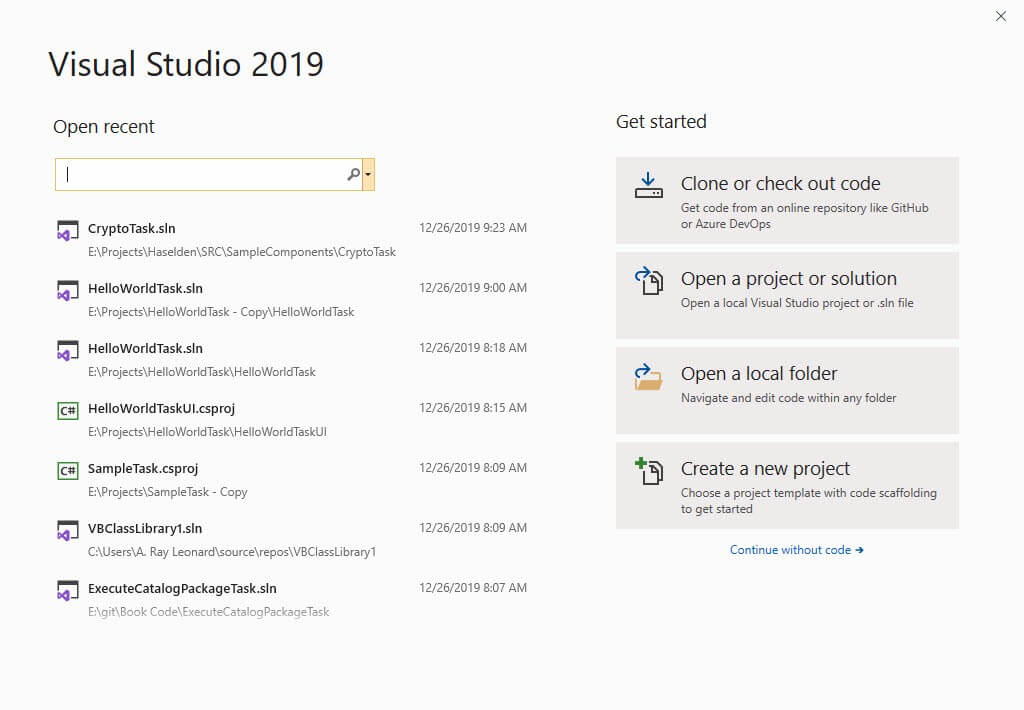
If you’ve installed a recent preview version of the Integration Services extension, you will note at least one notification:
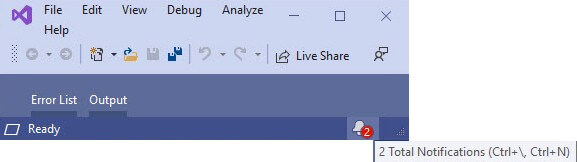
Click to open the Notifications pane:
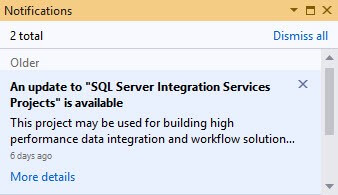
You may click the More details link in the Notification pane or manage Extensions by clicking Extensions–>Manage Extensions:

If you installed a recent preview, you will find the SQL Server Integration Services Projects extension update under Updates:
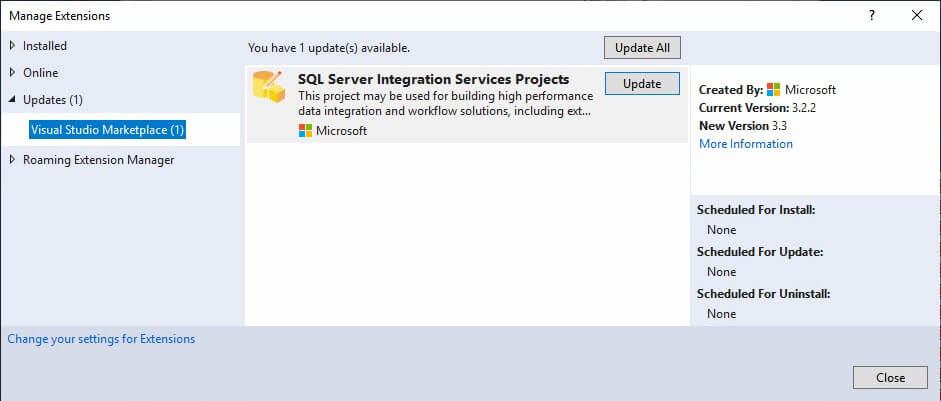
Click the Update button to start the download from the Visual Studio Gallery:
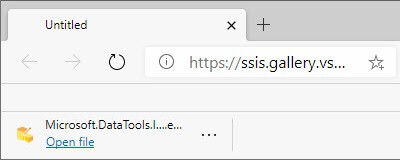
Click the Open File button to start the installation process:

Click the OK button:
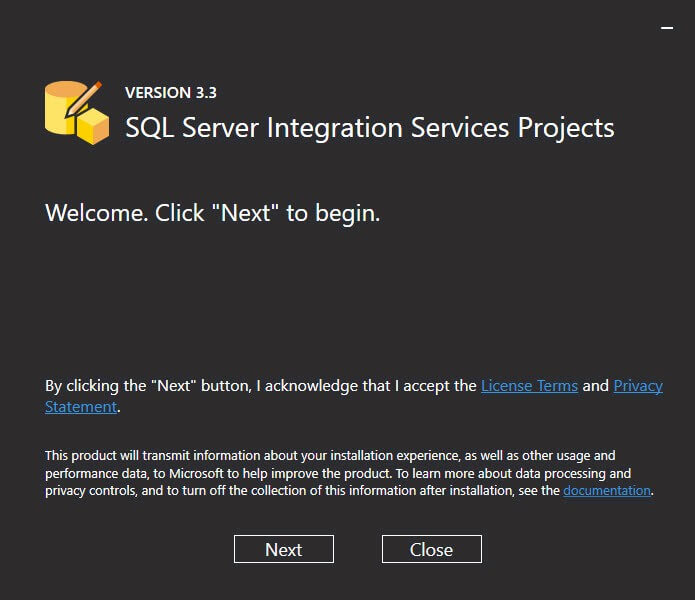
Click the Next button to select edition(s) of Visual Studio 2019 on which to install the extension:
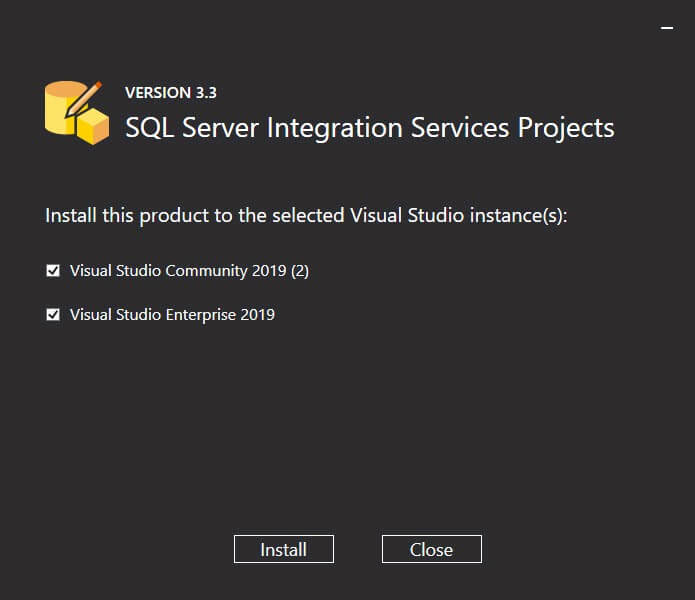
When you click the Install button, you may receive an error:
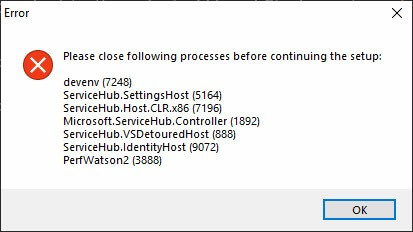
Close all Visual Studio windows and try again. If all related programs have shut down, click the Yes button on the UAC warning:
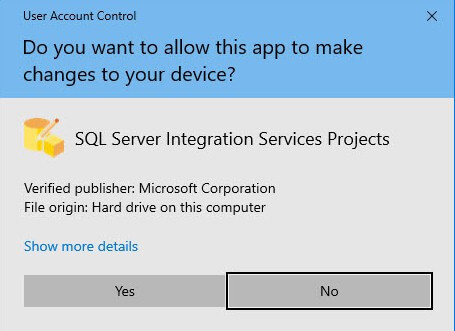
Note: If you do not have local administrator permissions, you may need some help at this point from an administrator.
The setup process takes a few minuets to complete:
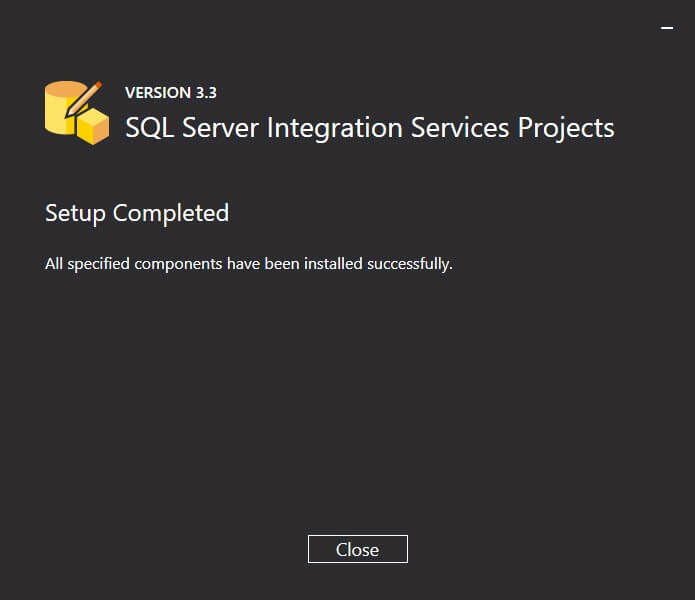
Click the Close button to close the setup process window.
For More Information
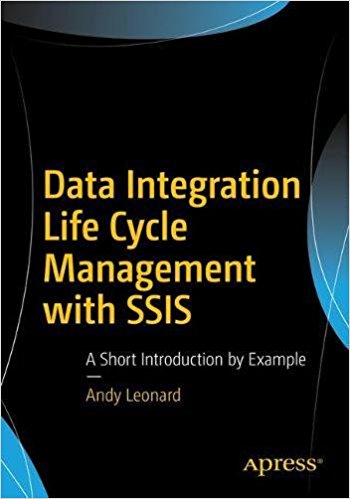
I wrote a book to help introduce people to Data Integration Lifecycle Management (DILM).
I also maintain DILM Suite – a collection of utilities that support enterprise DILM with SSIS.
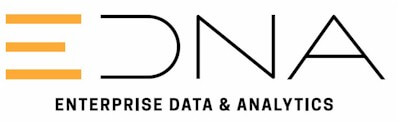
At Enterprise Data & Analytics, we spend all day every day helping enterprises with Azure DevOps. Contact us now!


Comments