
This post is for people interested in setting up an instance of SQL Server 2019 Developer Edition for personal use. If you are interested in configuring an instance of SQL Server 2019 for production purposes, you should not use Developer Edition – it’s not for production workloads, by design (and according to the EULA).
SQL Server 2019 Developer Edition is free. Thank you, Microsoft.
Get the Bits
Begin by downloading the application that will download or install SQL Server 2019. At the time of this writing, you may find that application here (microsoft.com/en-us/sql-server/sql-server-downloads).
The SQL Server 2019 Developer Edition installation application is relatively small:
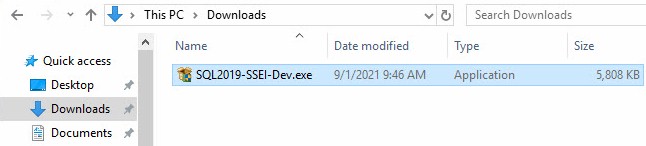
Run the application and click the Yes button when User Access Control displays, to allow the application to make changes:
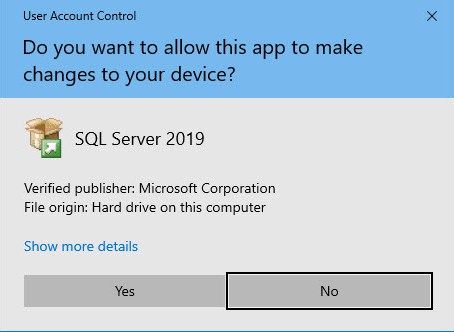
Note: I use Hyper-V to build and test software on virtual servers and machines. In my opinion, it is a good idea to keep different versions of SQL Server separated, so I do not mix versions in a single OS.
Click the Download Media button to download a copy of SQL Server 2019 Developer Edition. I use this option because I may want to set up SQL Server 2019 Developer Edition on another virtual server, and this will save me the trouble of downloading a fresh copy later:
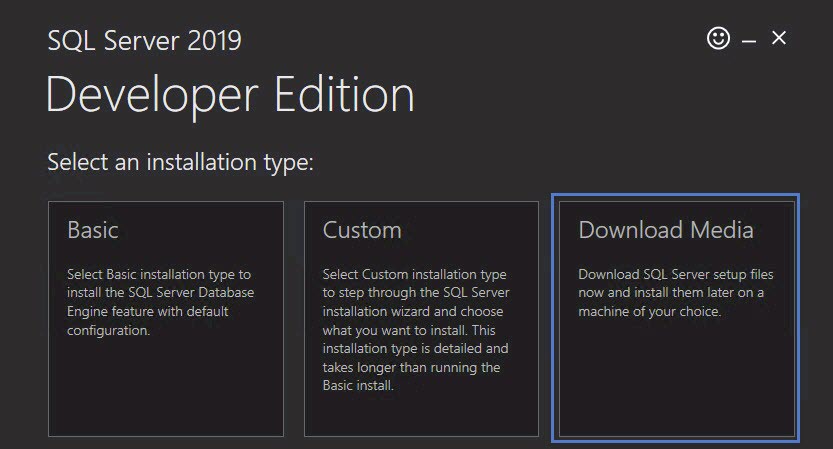
Set download options – language, file format, location – and then click the Download button:
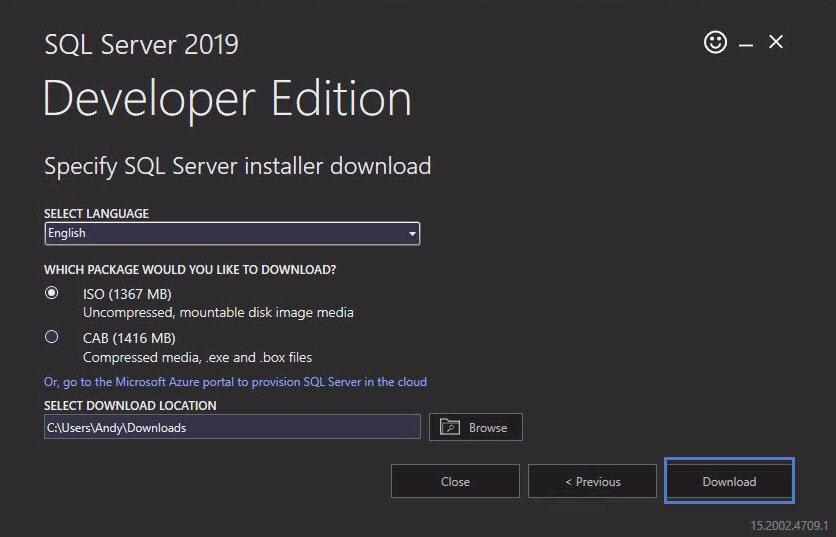
Once the download completes, you are ready to install SQL Server 2019 Developer Edition:
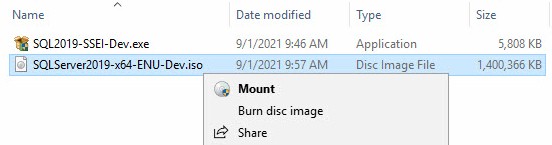
We examine installation in the next post titled Install and Configure SQL Server 2019 Developer Edition.
Conclusion
This post is part of a series. The landing page for the series is found here (andyleonard.blog/install-sql-2019).

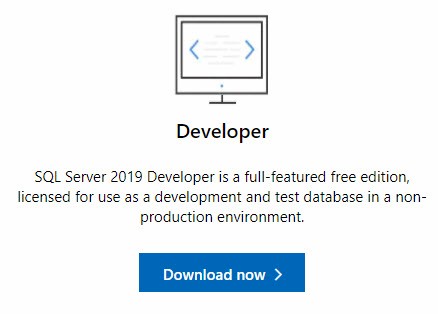
One thought on “Download SQL Server 2019 Developer Edition”