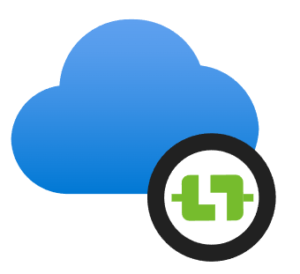
Many Azure Data Factory developers recommend creating an Azure Integration Runtime for use with Mapping Data Flows. Why? One reason is you cannot configure all the options in the default AutoResolveIntegrationRuntime supplied when an Azure Data Factory instance is provisioned.
At the time of this writing, it’s not obvious how one creates an Azure Integration Runtime. You would think creating an integration runtime would begin with:
- Navigating to the Manage page
- Clicking Integration Runtimes
- Clicking the New button:
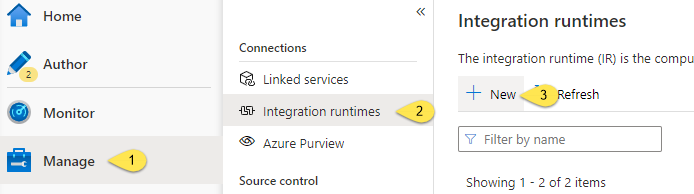
While this is a logical guess, it yields a blade with options to create an Azure-SSIS integration runtime, but not an Azure IR:
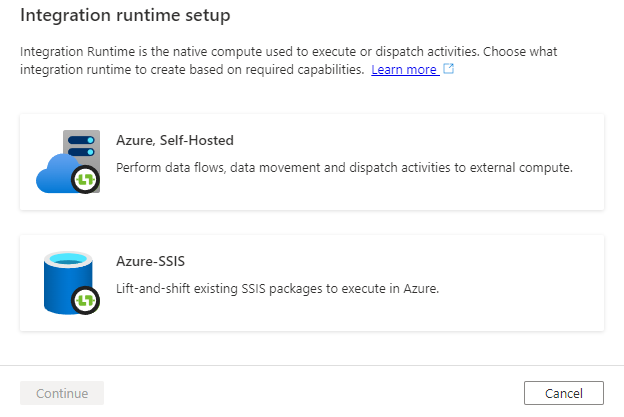
Creating an Azure IR
One way to create an Azure Integration Runtime is to first create a pipeline and add a Data Flow Activity. On the Settings tab of the Data Flow Activity, drop down the “Run on (Azure IR)” property dropdown, and then click the “+ New” item:
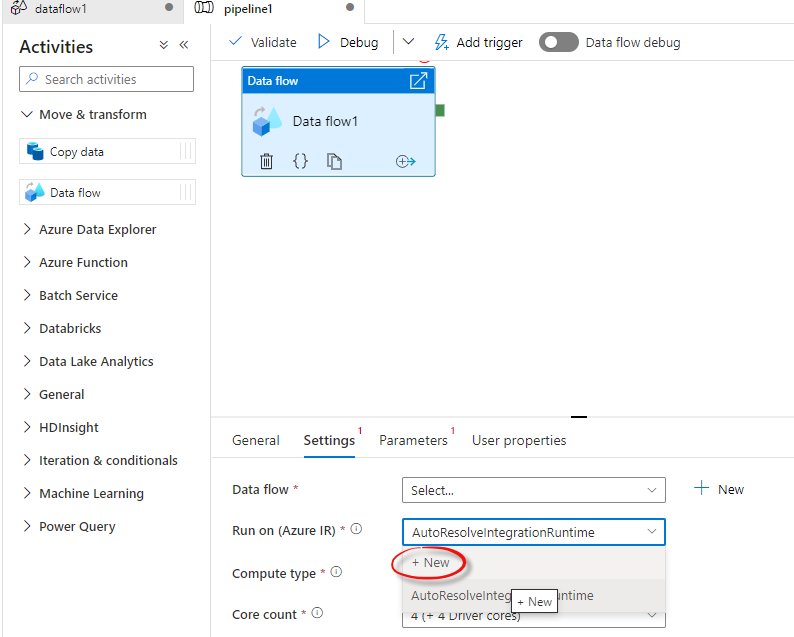
In contrast to the integration runtime setup options surfaced previously, one of the options in the “Integration runtime setup” blade is an Azure IR:
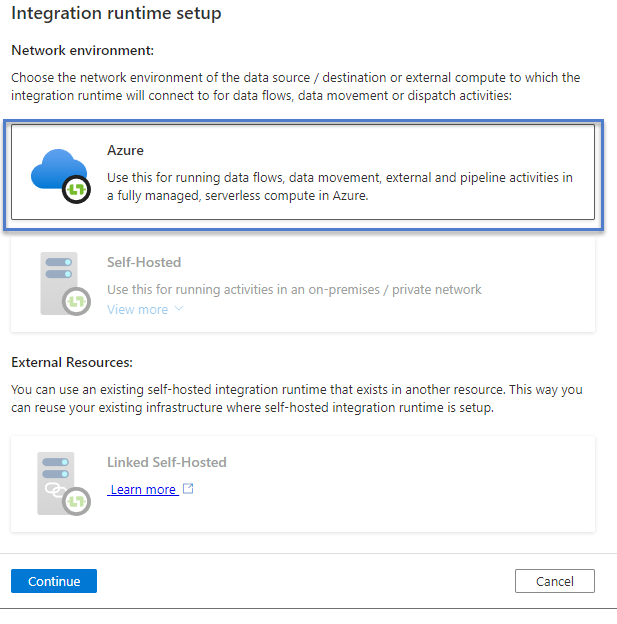
When Azure IR is selected, click the Continue button to open the next step for configuring an Azure IR.
Supply the required properties (not discussed in this post), and then click the “Create” button:
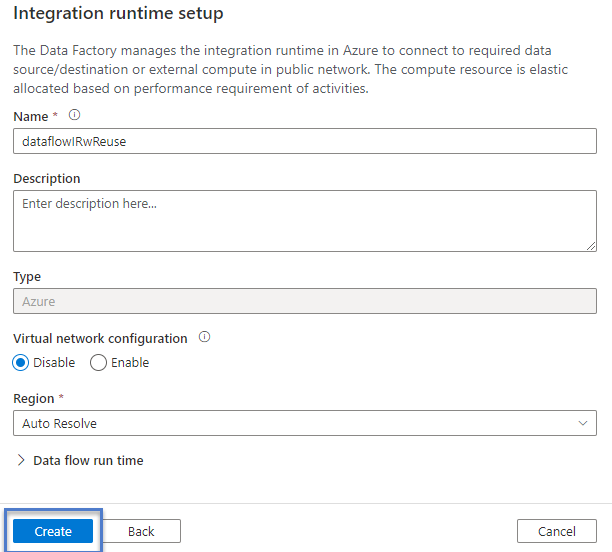
If all goes as planned, the Azure IR is created and you are returned to the pipeline, but the initial state is ![]() :
:
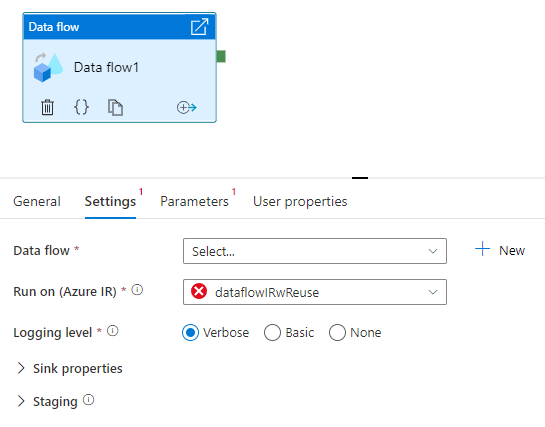
To correct this state to ![]() , click the “Run on (Azure IR)” property dropdown and re-select the Azure IR you just created:
, click the “Run on (Azure IR)” property dropdown and re-select the Azure IR you just created:
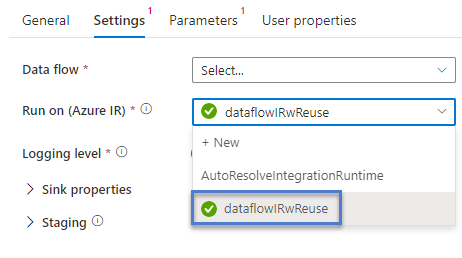
The new Azure IR needed a few seconds (or more, depending on configuration) to get started.
Conclusion
Creating an Azure integration runtime is not straightforward. Like so many things in technology, there’s a trick to it. Once you know the trick, it’s all good.
:{>

One thought on “One Way to Create an Azure Integration Runtime”