
If you browse to an instance of an Azure Data Factory SSIS Integration Runtime – aka Azure-SSIS IR – you may notice an icon / button that appears as shown above. There are two ways to reach the Execute SSIS Package functionality, via the Monitor page and via the Author page’s Connections tab.
From the Monitor page
You can get to this icon / button by clicking the Monitor page, then clicking the Integration Runtimes tab, then clicking the “View integration Runtime Detail” icon, and finally clicking the Azure-SSIS IR status; as shown below:
Clicking the Monitor page:
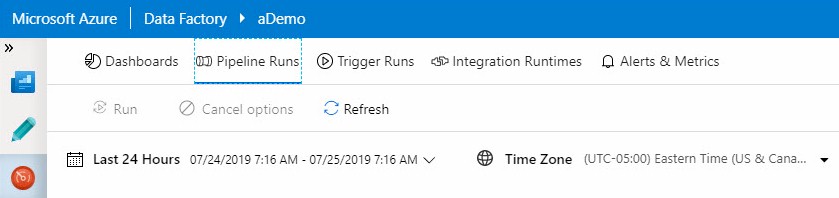
Clicking the Integration Runtimes tab:
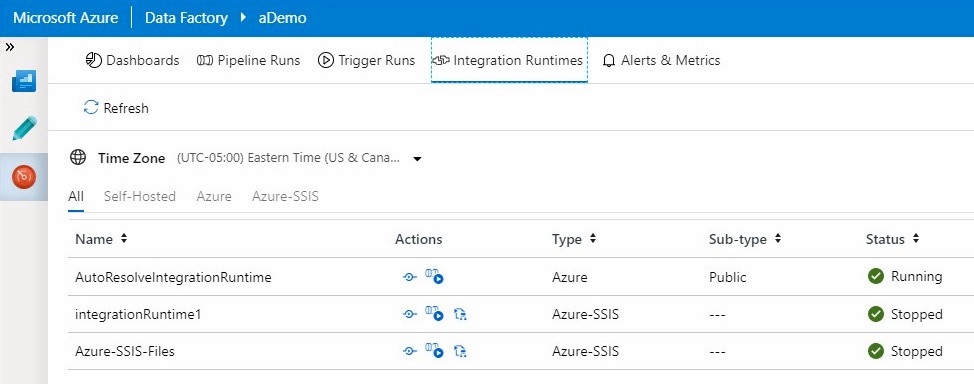
Clicking the “View integration Runtime Detail” icon:

Clicking the Azure-SSIS IR status:
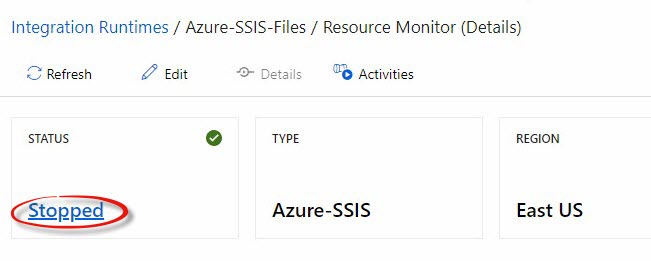
Clicking the Azure-SSIS IR status displays status details where we find the Execute SSIS Package icon / button:
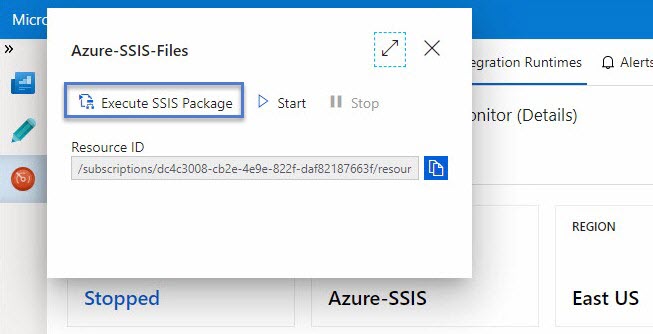
From Author > Connections
The Execute SSIS Package functionality is also surfaced via the Author page’s Connection tab. Click the Author page icon – the pencil on the left side of the page, then click the Connections tab. Azure-SSIS IR’s are listed on the Integration Runtimes tab, and the second icon is the Execute SSIS Package icon:
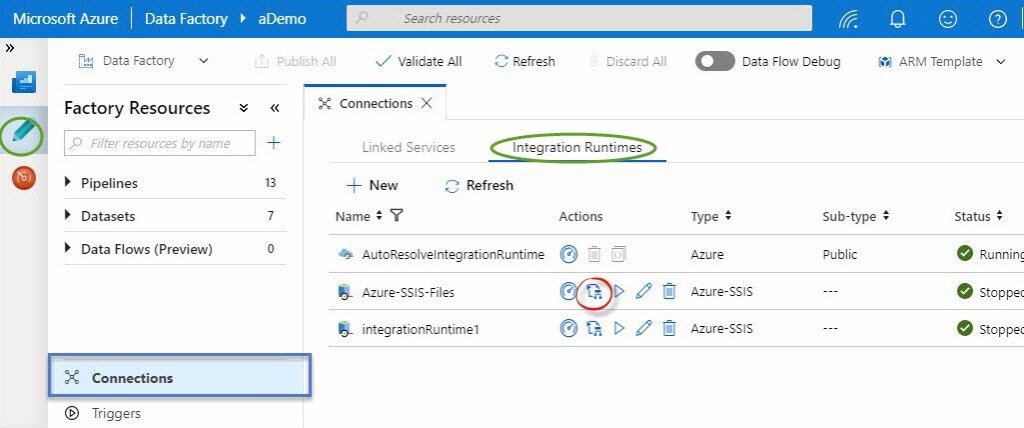
When Clicked…
When either icon (or icon / button) is clicked, a new pipeline is created in ADF.:
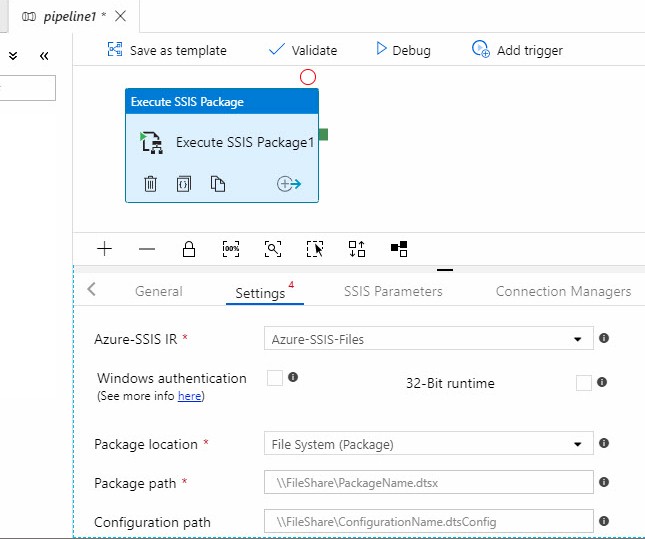
The new pipeline is given a generic name – pipeline1 in this case. The cool magic is an Execute SSIS Package activity is not only automatically added to the new pipeline, it is partially configured!
Please note the Azure-SSIS IR from which I launched the Execute SSIS Package function – Azure-SSIS-Files in this case – is automagically configured, as is the Package Location – File System (Package) in this case.
All that remains is configuration of the remaining settings, which I cover (for Azure-SSIS executions from Azure File Shares) in a post titled How To: Execute Azure-SSIS Packages From Azure Files. Once configuration is complete, you may click Debug to test-execute the SSIS package in the Azure-SSIS IR:
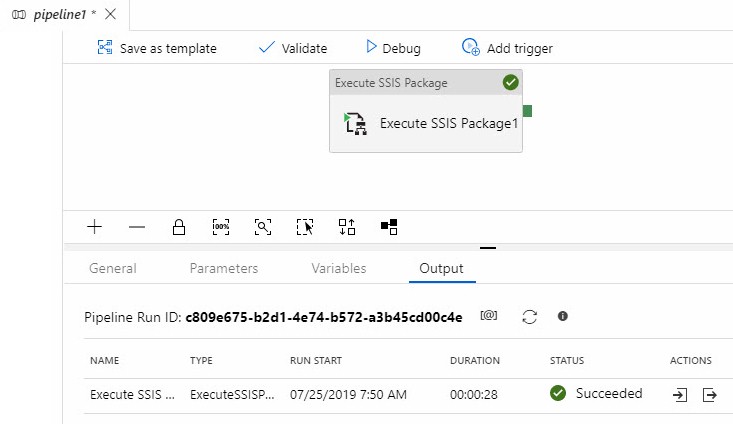
Conclusion
The Microsoft Azure-SSIS Team are busy adding features to support SSIS in Azure-SSIS! This is one more piece of evidence that SSIS is not dead (or dying).

when we use filesystem task in dtsx package, how do we need to configure the Execute SSIS package in adf Windows authentication for SQL connection and file share.
when i’m using windows options in Execute SSIS package to provide SQL credentials dtsx package is failing in Filesystem task.
please help us.
Hi Sandeep,
The SSIS package executes using the credentials of the account starting the SSIS package. When you execute the SSIS package during development, the File System Task uses your personal account credentials. When the package is scheduled using a scheduler such as SQL Agent, the package uses the credentials of the account used to start the SQL Agent Service. If you can execute the SSIS package but the package fails when scheduled, make sure the account that starts the scheduler service has access.
Hope this helps,
Andy