Occasionally someone will email or post a comment about how all MVPs are Microsoft shills. I’m sure I enjoy those comments about as much as the Developer Teams at Microsoft. Let me start by saying that’s simply not true. In fact, it is completely off the mark – at least when it comes to the MVPs I know and with whom I interact. If anything, we are Microsoft’s harshest critics.
Just last week, I sent someone at Microsoft an email with the following complaint (paraphrased):
I do not like chasing down stuff on the SSIS 2012 Control Flow. I click and try to move something, and it ends up in another time zone.
The most helpful tip was to make sure everything is visible on the surface before I attempt to move stuff – especially if resizing or moving items within a container. To assist with this, there’s a helpful “Fit View to Window” button on the surface in the lower right corner:
I have tested the advice and found it sound, so I thought I would share.
:{>

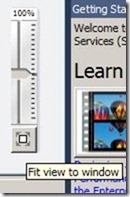
thanks shill
If you want to move a container than just collapee it first, move than expand, easy.
I agree – this is rubbish usability (still after SP1). I’ve raised a Connect Bug for it – please vote:
https://connect.microsoft.com/SQLServer/feedback/details/776664/ssis-2012-control-flow-moving-objects-is-unusable
This issue makes the product almost unusable. It does not matter 100% or 10%. How did this product make it out of testing? Oh wait, we are the Testers!
Heres the easy way to re-align to top.
Create an empty task (doesnt matter) in the top left corner – then zoom out of ure project .. ctrl+click the new task, and the next one down – then go to format – remove – vertical spacing and it will lock everything back to the top
Enjoy!
Jimbar – you are a life saver – nice solution to the bizare un-documented feature of spead-of-ligth travel within SSIS Control Flow panel.
AHA!!! Finally found a way to get everything back in the semi-kinda-sorta proper place!
Format -> Auto Layout -> Diagram
Is it intuitive? No. Does it work? Yeah baby!
Auto layout worked for a small project, can’t vouch for a large layout though.
All the developers on my team are experiencing this too. Now we know why MS added to the undo feature, because you’ll be using it all the time with SSIS 2012.
Please vote on the issue that Mike Honey posted on Connect:
https://connect.microsoft.com/SQLServer/feedback/details/776664/ssis-2012-control-flow-moving-objects-is-unusable
@Jimbar: you are the man! Great hint!
This GUI is a joke. What a frustrating use of time. This is one big reason why SSIS will never compete with other ETL tools such as Informatica, Pentaho or…..shell scripting….
You can also select the object you want to move and ctrl+direction arrow to move it. Not the best, but a helluvalot better than trial and error via drag-and-drop and ctrl+z.
To move an object within SSIS you can use ctrl+direction arrow (2008R2 and 2012).
To resize an object within SSIS you can use alt+direction arrow (2012 only).
Just recently started using SSDT (Visual Studios 2010) and was extremely frustrated with my first project, impossible to move or drag items to the desired location.
~Mukti
Who ships out this horrible application? In BIDS, you had a perfectly working canvas, and now, I just want to shoot the screen down in VS2010.
Seriously – did heads roll for this?
I have been working on a package with multiple vast sequence containers, and the only way I could do it was to do a ctrl-a and then select format -> align -> tops and then move them about until it was useable.
Agreed. How this managed to ship out in a release beggers belief.
Just use ctrl+a and use Format option. It worked for me .
Resizing Sequence Containers in master packages is just terrible thanks to this "feature". Apparently this is still not solved in SSDT v11.0.5058.0. Anyone know if there’s a hotfix for this version? The only one I found is too old (https://support.microsoft.com/en-us/hotfix/kbhotfix?kbnum=2883424&kbln=en-us).
Jimbars tip worked for me. Be patient. MS bought part of stock deregistered Informatica. Could mean easier Tools. Could also mean no migration path, i.e. more consultancy work to do. 🙂
Jimber – You awesome man. What an easy way to fix this issue. 🙂
Not sure it will persist forever, but I did this:
1. Open Code View (View Code)
2. Find the XML for <DTS:DesignTimeProperties></DTS:DesignTimeProperties>
3. Delete it (be careful not to delete anything else)
4. Save
5. Close and reopen
VijayJonn said he was able to do it by:
Have the focus on the control flow page. Click on Format -> Auto Layout -> Diagram
I have not tried his method yet, but will next time as it is less dangerous than my way! 😉
Andy, I do not think you are a shill. I think most of your posts are pretty awesome. I thank you for sharing with the community!
I did find your suggestion above did not work once this has already happened. I work on a team and there is no telling what I will find when I go to maintain a package. I doubt I’d remember to zoom out when I move a box if the flow is quite large, but I’ll try. 🙂
Jimbar, thanks for the tip, has saved me a lot of time trying to format the tasks.
Jimber – awesome. What an easy way to fix this issue. 🙂
I’ve just spent 2 hours trying to move my controls back from some other time zone. Jimbar’s tip worked extremely well. thank you.
And Microsoft, you should be ashamed of releasing this buggy interface
I’m extremely frustrated with this interface. Using BIDS in 2008R2, the SSIS designer worked well and now upgrading to SQL Server 2016 and VS2015 it’s USELESS to try to arrange your diagram. I’m so disappointed with this productivity blunder!
Jimbar – Thanks so much for your tip! Last Friday I too had speed of light objects moving around on the canvas. Unfortunately, I did not immediately think of using Ctrl+Z to undo the change and wound up making things even worse by trying to arrange items using the mouse. I then thought about using Ctrl+Z, but it only remembered the last 10 changes, so I was stuck. I spent about 40 minutes trying to fix it by painstakingly moving the objects, which was so slow. I spent another 20 minutes today, then found this post.
Thanks to all the others with the other helpful tips suggested!
Great tip for resizing the canvas Jimbar. Thank you
Is there a fix for the way task boxes “resize” themselves if the title is multiple lines? I work on very complex packages and having sequence containers and other task boxes just resize themselves to stretch a line out into one line is making me crazy. So far I have NO good to say about the 2012 version (which we just upgraded too).
Funny how people still comment on this article 4 years after it was published.
And any MVP who takes a half-assed answer from a lazy developer and then relays it to the unsatisfied public is indeed a microsoft shill.
kudos, you mvp shill scum
I appreciate almost all of the feedback submitted by the Community on this blog. Thank you, Jimbar, for your comment. Many have found it useful and have shared their appreciation.
:{>
More here: https://andyleonard.blog//2016/11/28/on-principles-tolerance-and-offense/
right click, auto size …worked in my case
Andy, the fit to window re-sized the project to the bottom left corner and the size of a postage stamp, making it unreadable at 100% scale. Sorry to say Adam Rutherford’s suggestion The Format -> Auto Layout -> Diagram was the thing that worked for me in Visual Studio 2013. Everything resized in the top left corner in a readable size at 100% scale. Since both suggestions worked, it is clear the something is goofy with the interface.
Put everything in a sequence container then follow Jimbar…
I’ve now set all tasks in sequence containers as they are easier to handle when positioning goes wrong – as it does only to often.
even more fun is using SSDT & VS2013+ on a “HiDPI” (aka 4K, etc) display. The SSIS designer interprrets the system resolution resize in an interesting fashion.
It’s like the designer pain [sic] (Control Flow, Data Flow) somehow uses the “200%” zoom or something like that. So the components you drop onto those panes are rather large. So if you have a large layout, you’ll be utilizing the zoom control in the pane quite a bit. The worst part is that this zoom factor control is not a display attribute for the package, so it’s not “sticky”. When you close and reopen the package, it’ll be back to 100% Lego Duplo mode again. This zoom factor in the designers is independent of the zoom factor in the Display Settings. Setting the display to Native resolution doesn’t change this in (2013, 2015, 2017) for SSDT.
The other projects in VS (e.g., C# apps) do seem to interact better with the new display stuff, including SSRS designer.
*sigh*.
If anyone knows of a registry hack to fix this, that’d be nice to know.
Also, some of the SSIS popup menus and dialog boxes haven’t been updated, either to use the new resolution APIs either. There is some wacky font sizing in these on 4k/HiDPI displays, too.
(my system: Windows 10, HP laptop with 4K display, running with display zoom at 150% or 175%)
Jimbar, 4 years later and this was magic! Thank you!
In my case, a sequence container wouldn’t resize to a reasonable width, using the mouse to drag the right-top edge to the left.
I have several data flow tasks and execute package tasks in my sequence container. I clicked on Format / Auto Layout and got this monstrously wide sequence container.
So I did the following (I’m using VS 2015):
1. Renamed the sequence container to seq_x.
2. Clicked on the package in Solution Explorer.
3. Right-clicked and picked View Code.
4. Searched on the string “Each node below will”.
This step takes you to the graphics settings of the package.
5. Located the ContainerLayout node of the sequence container.
Make sure the Id says Package\seq_x.
6. Changed the Panelsize width (first number in the pair) to 100.
(This was a random value I picked.)
7. Clicked on Save Selected Item or press Ctrl-S to save.
8. Opened the package in Visual Designer and click on Fit To Window.
Now I was able to resize my seq_x container to a preferable width.
For the record, eight years and four versions of SQL Server later, still relevant advice. I look forward to the day that we can read this and say, “Oh, yeah, I remember when that used to be a thing….”