The Azure-SSIS Team has done it again; they’ve added more cool SSIS execution functionality to Azure Data Factory!
Execute SSIS Package Activity Update
First, add an Execute SSIS Package Activity in an Azure Data Factory pipeline. On Settings, select an Azure-SSIS Integration Runtime. Set Package Location to “Embedded package”:
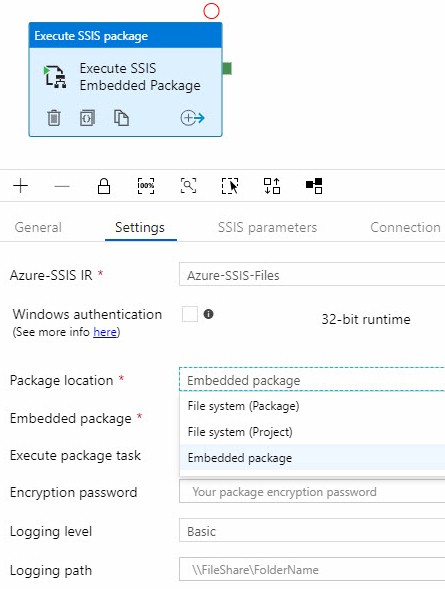
The Execute SSIS Package activity’s properties will reflect your selection:

Drag and drop an SSIS Package file (*.dtsx) from your file system onto the Embedded Package property as shown in this video:
You may receive an error for an SSIS package that uses the (default) Protection Level: EncryptSensitiveWithUserKey:

Sensitive data cannot be decrypted from package configured with EncryptSensitiveWithUserKey protection level. Please re-enter all sensitive data on SSIS Parameters, Connection Managers, or Property Overrides tabs.
As shown in the video, click the Parameters button and set parameter values and property overrides (the demo package in the video has none) – and then click the Save button – to clear this error.
Debug It!
Next, click the Debug button to test the pipeline. A Pipeline Run blade displays – click the Finish button to start the debugger:
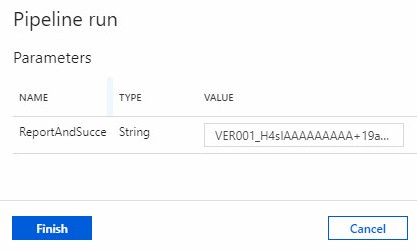
If all goes according to plan, the embedded SSIS package executes successfully:
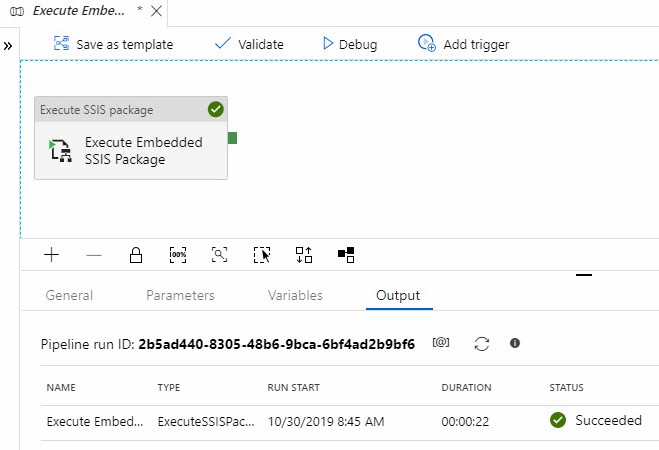
Cool!

One thought on “Embed an SSIS Package in an Azure Data Factory Pipeline”