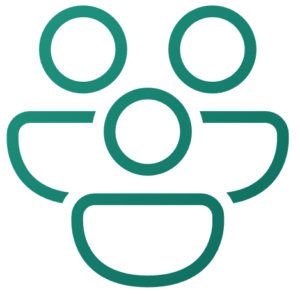
In November 2023, I shared how to start learning Microsoft Fabric in a post titled Start a Fabric Free Trial. Once your free trial is set up, one good next step is to create a Workspace.
Begin by browsing to Fabric at app.fabric.microsoft.com:
After logging in, select any of the available capabilities displayed on the Home page (I select Data Factory in the image below) to expand the left menu:

On the Fabric menu, select Workspaces to open the Workspaces pane:

When the Workspaces pane opens, click the “+ New Workspace” button top open the “Create a workspace” blade:

When the “Create a workspace” blade opens, the only required property is Name:
- My workspace is named “LearnFabric”:
- After entering a Name, click the “Apply” button to create the workspace:

Advanced workspace configuration is surfaced by expanding the Advanced category when creating a new workspace,.

To navigate to your new workspace at any time:
- Click Workspaces on the left menu
- Click the name of your workspace (“LearnFabric” in my case) to open the workspace:

A new workspace displays (it still has that new workspace smell):

Conclusion
Workspaces allow administrators and developers to group Fabric capabilities.


Comments