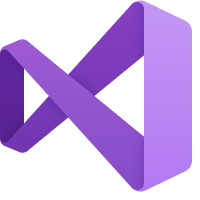
If you’re using Visual Studio 2019 with SSIS, you may encounter an error or two when you start. One error is “incompatible” tacked onto the name of your SSIS project in parentheses:
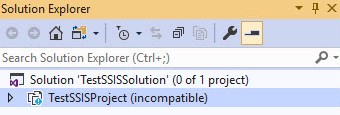
Another error you may encounter is found in the Migration Report, a local htm file that contains information about the the attenpted Visual Studio project migration:
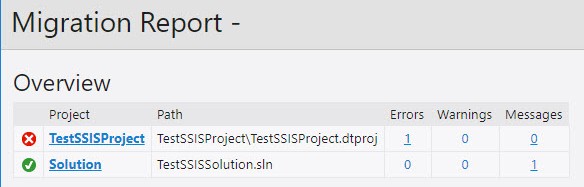
Some of the details may read: “The application which this project type is based on was not found.” Here’s how to fix it:
How To Fix It
Times they are a-changin’. That’s what Bob sang back in the day. It’s true for installing SQL Server Data Tools development templates in Visual Studio 2019. Here’s one way to install SQL Server Integration Services (SSIS) templates:
1. Open Visual Studio 2019
Once open, click Extensions–>Manage Extensions:
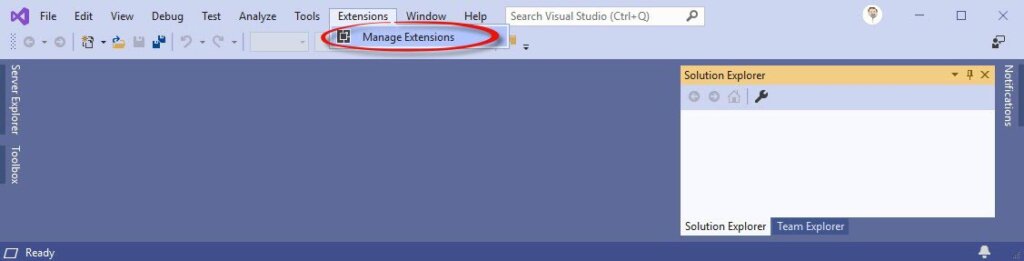
2. Search / Download the SQL Server Integration Services Projects Extension
When the Manage Extensions window opens, type “Integration Services” in the search textbox in the upper right corner of the window. SQL Server Integration Services Projects should appear near the top of the list returned. Click SQL Server Integration Services Projects and then click the Download button:
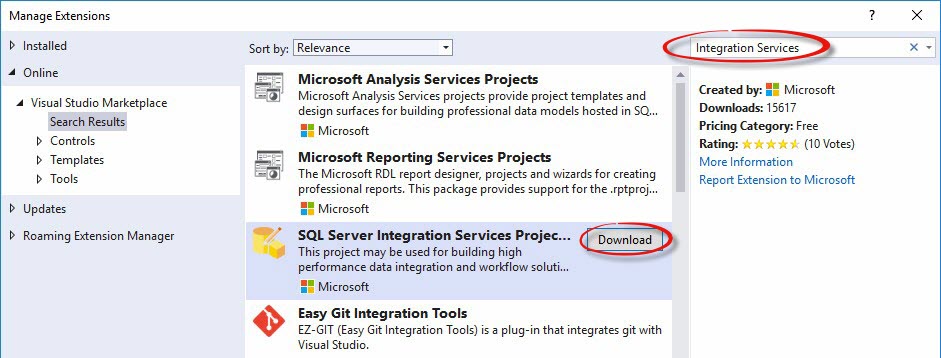
3. Once Downloaded, Open
Open the downloaded file:
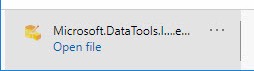
4. Follow the SQL Server Integration Services Projects Wizard
Click Next to continue:
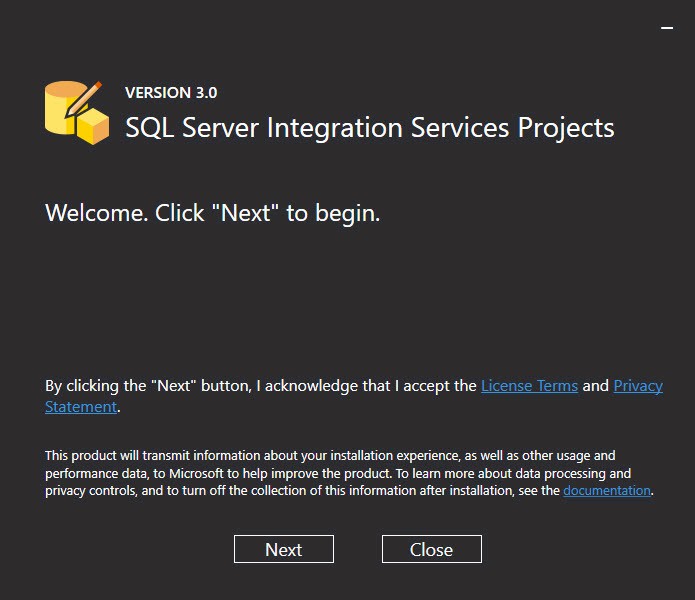
Select your target Visual Studio 2019 installation and click the Install button:
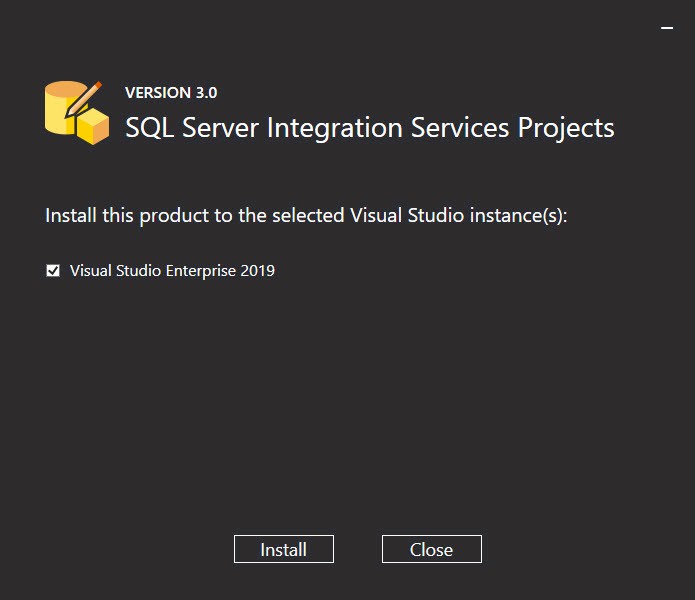
You may get an error because Visual Studio is still open and you’re trying to update it (I did). Click the OK button, close Visual Studio, and click Install again:
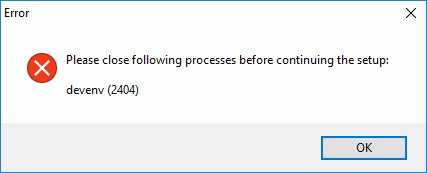
The SSIS templates take a while to install. Once they’re installed you’ll see this window. Click the Close button:
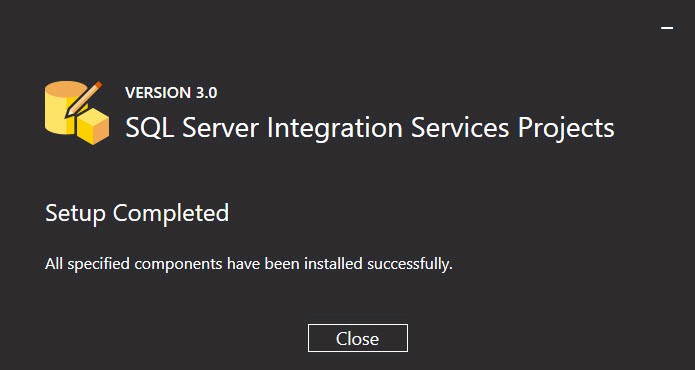
5. Open or Create an SSIS Project
If you’ve attempted to open an SSIS project before, it may still open as “incompatible.” If so, right-click the project and click “Reload Project”:
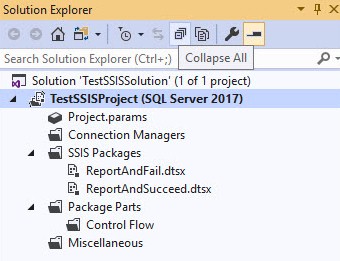
Conclusion
You should now be able to develop SSIS using Visual Studio 2019!
:{>
Learn ADF and SSIS from Me!
Check out training at Enterprise Data & Analytics!
Need Help Getting Started or Updating SSIS in Your Enterprise?
Enterprise Data & Analytics specializes in training and helping enterprises modernize their data engineering by lifting and shifting SSIS from on-premises to the cloud. Our experienced engineers grok enterprises of all sizes. We’ve done the hard work for large and challenging data engineering enterprises. We’ve earned our blood-, sweat-, and tear-stained t-shirts. Reach out. We can help.


Good Morning, Trying to figure out what I am doing wrong. I am figure out how to create a new SSIS package in VS 2019 community. I have downloaded VS 2019 and found the extentionsion for SQL Server Integration Services Projects, however when I try to open a new project I do not have the option for any integration projects?? Any help would be appreciated.
Hi Dave,
First, I am sorry. I know how frustrating that can be. When you open VS2019 and click Extensions –> Manage Extensions, can you find “SQL Server Integration Services Projects” in the list? If not, it hasn’t yet been installed, or maybe not installed properly. There could be something hinky with your Visual Studio installation, as well. I encounter a lot of “hinky” when people are attempting to run two (or more) versions of Visual Studio (i.e. 2017, 2019) on the same machine.
Try walking through the instructions I provide carefully. If that doesn’t help, ping me at andy@thisdomain.
Hope this helps,
Andy
I haven’t finden the Extensions type of Projects in Visual Studio 2019 newest updates.
I installed these extension a couple weeks back, and noticed them “missing” from the new project page. However, they were there, and very buried. I only found them by searching. Try inputting ‘Integration’ in the search box. If they still don’t show up, then they are not installed or have a problem.
FWIW, after you use them once, they self-attache to the “Recent project templates” area. That makes them easy to find again.
I met the same problem here. I never used or installed VS before VS 2019 on my current computer. The SSIS is shown to be installed in Manage Extensions. But there is no template added. There is nothing related to Business Intelligence or SSIS when creating a new project from the template. The situation is the same with SSAS and SSRS extension. Hope there is a solution.
Hi,
Everything was workin fine pn my VS2019. One day VS hanged and when I restarted the VS, it showed me a message in a bar below the top menu that some extensions are causing VS to hang. That message gave me the option to disable those extensions and I clicked on disable link.
And since then I am not able to load the SSIS project in VS. It says incompatible as in the picture in your blog. SSIS is showing installed in the extensions.
Now I dont know how to re-enable the extension(s) that are disabled by clicking the link in tje message.
Hi Atif,
https://andyleonard.blog/2018/10/ssis-project-incompatible/
Hope this helps,
Andy
I had the same problem and this is how I solved it:
Even though I have installed integration service via managing extension in vs 2019, I can’t find any integration service type projects in the very long project template list. In the end, the integration service items are only shown when I try to search via keyword “data” or “inte”.
I can’t believe there is such a basic problem.
Andy, to expand on this topic, I recently found the following message and fix for BimlExpress on VS 2019. No big deal, just requires a Registry Edit (smh).
https://docs.microsoft.com/en-us/visualstudio/extensibility/synchronously-autoloaded-extensions?view=vs-2019
Thank you, you suggestion worked for me. I had a project created in VS 2017, then i installed the VS2017 and installed VS 2019, and i started getting the incompatible error, I then followed your steps up to scratch and all is good now. Thank you
Thank You…. Why is everything Microsoft so difficult? I would have never figured this out without your blog!
Good info. Thanks.
How about this error >>
“An Integration class cannot be found.” “Make sure that Integration Services is correctly installed and that is it running.”
I’ll second what Andy said. I was tearing my hair out until I found this.
Should I be concerned this is still marked as [preview] in the market place?
Yes. There are things that do not work as expected (in my opinion). One of them is: If I rename a package in Solution Explorer, the Package *file* is renamed, not the Package object. Try it. Rename a package, save it, then look at the Name property in Properties.
I ran through all the instructions. The dialog says it was installed. But when I try to open an SSIS project, it’s not there. Poking around, SSIS is shown as installed under “Tools” and there is nothing under “Templates”. Do I need to uninstall and re-install? How to get it under “Templates”?
I also explored the registry entry you linked to. Visual Studio does not appear under . . . \Microsoft.
I am working on a VM at the office.
Any insight???
Hi Steve,
A couple thoughts / questions:
1. Are you installing the new Integration Services Preview extension in Visual Studio 2019?
2. Are there any other versions of Visual Studio on the same OS?
Hope this helps,
Andy
Hi Andy,
Thanks for this. We were upgrading from VS 2008 to VS 2019 and you saved us!
It worked exactly the way you described.
Thanks again
Hi Andy,
I’m very new in SSIS.
I managed to install VS2019 and SSIS Projects from Extension.
However, when I try to create a project I only get the message: “Creating project ‘Integration Services Project3’ ….” but it does NOT complete.
Is there something you could recommend.
Much appreciate your help.
Jocelyn
Same problem here!
I am getting an error when I try to run an SSIS project in SQL Server Agent. Specifically:
To run a SSIS package outside of SQL Server Data Tools you must install Standard Edition of Integration Services or higher.
I installed the SSIS preview in Visual Studio 2019, and I assume the error I get in the SQL Server Agent is because this is a preview? Any ideas to get my SQL Server Agent Job to work?
Hi Jocelyn, Juergen, and Christopher,
I have not yet encountered the errors you describe. Since three of you have taken the time to let me know you are experiencing an issue, I believe there is an issue. I don’t have an ironclad, personally-tested solution at this time. Some advice follows, which I hope will help.
This post was published before the release of the 3.1 (Preview) Integration Services Extension (released 8 Jul 2019). Make sure you have the latest versions of Visual Studio 2019 and the latest version of the Integration Services extension (which I find here: https://marketplace.visualstudio.com/items?itemName=SSIS.SqlServerIntegrationServicesProjects).
Also, please keep in mind the Integration Services Extensions are currently in Preview. You may be encountering a bug that will be addressed before release to General Availability (GA).
Hope this helps,
:{>
I’m migrating from SSIS in VS 2008 and have a lot of packages to maintain. Seeing as this is in “preview” do you think it is a viable solution or is there some risk to taking to suing this?
Hi Sam,
At the time of this writing, there are risks in using the IS extension (in Preview). I’ve not tested it extensively, but I’ve noticed little things that raise concern about the bigger things. A good example: When I rename the package file, the package name retains the previous name. If I know about it, I can catch and fix it. What worries me? What don’t I know about…
Hope this helps,
Andy
Trying to use SSIS in Visual Studio 2019 Community. I am able to create a new “integration project” in VS. However, when I try to “Add New Item” in the Project, I get the Error message: Member not found. (Exception from HRESULT: 0x80020003 (DISP_E_MEMBERNOTFOUND))
Please help me to resolve this error… I’m a fresher to ssis and any detailed leads would be appreciated. Thank you!
Hi Priyanka,
This sounds like a corrupt Visual Studio or SSIS extension instance. I recommend repairing the Visual Studio instance.
Hope this helps,
Andy
Thanks – saved me a bunch of time!
Forgive the off-topic question. I have tried to solve this problem three times now, but have failed each time. I am trying to install a working version of SSDT for 2017. We don’t have VS licensing, so I installed the standalone version of SSDT (https://docs.microsoft.com/en-us/sql/ssdt/download-sql-server-data-tools-ssdt?view=sql-server-2017, link on the page: Download SSDT for Visual Studio 2017 (15.9.2) ) which installs a bare bones version of VS needed to create SSIS packages. As you may or may not know, this installer must be run twice – the first time it recognizes that you don’t have VS, and installs it, and only that, even though other options are checked. The second time I run the install, I check SSIS and it installs successfully. The first time I installed, it worked as expected for a very short time – enough to create one working package and execute it. All subsequent times I open the package, I get the error, “Cannot find the root component for the file extension ‘ds’.” If I try to create a new data source (even in a new solution), I get the error, “The wizard for ‘Microsoft.AnalyticsServices.DataSource’ cannot be found. Make sure that the product is installed properly.”. Everything I have found on the web has proven to be fruitless. Taking the “AnalyticsServices” in the error message literally, I used the installer to install SSAS. Again, a fruitless effort.
We have two machines on which this standalone install is currently working correctly and has been for quite some time (v15.8.?). All but my most recent attempt has been from the 15.8.? version that successfully installed on the two other machines. All three machines are the same model and built from the same image. I have tried it now on a 4th machine, but end up with the same “ds” errors. All of our development is in package deployment mode, if that matters.
I have development I desperately need to complete in a 2017 environment. Help me Andy, you’re my only hope.
Hi Scott,
A Star Wars reference… well played, sir. Well played.
I recommend installing any version of Visual Studio 2017 first. Community Edition will do.
Then install SSDT 2017, aimed at that edition.
Hope this helps,
:{>
After I installed extensions as Scott outlined here, I also needed to ENABLE it. Go to Extensions > Installed, then clicked SQL Server Integration. There were 2 buttons Enable and Uninstall. I clicked Enable. Restarted VS2019, open my project, then on Solution Explorer right click and reload the project, and it worked! For some reason after installing the extension it did not enable it automatically by default.
Thanks brother. 🙂
Thank you for that tip. You save me and my team from spending even more time trying to figure out the issues.
You the man..
Thanks Again.
Hi Andy, thanks for the walkthru. I have to say that it is VERY VERY not intuitive for an advanced web dev suddenly tasked with figuring out some SSIS stuff. The MS docs are extremely unclear and it took nearly 30 minutes of searching and messing around to find your explanation of the where and how of getting SSIS capability going in VS 2019.
So, thank you so much.
But, I have to say that the difficulty of finding this piece smells a bit of SSIS-might-be-dying which I know you say is not happening . . . at any rate, let’s see if your great blog can get me actually developing!
Andy,
Thanks for that piece – especially the right-click reload – suddenly all of my SSIS packages re-appeared.
However, when I double click the SSIS packages – I now receive the error
Error Microsoft.SqlServer.Dts.Runtime.DtsComException: An Integration Services class cannot be found. Make sure that Integration Services is correctly installed on the computer that is running the application. Also, make sure that the 64-bit version of Integration Services is installed if you are running a 64-bit application.
I didn’t even see there was a 32 vs 64 bit option. This is kind of silly. Oh yeah – and it errors uninstalling, and errors re-installing. Kinda stuck.
Doug
Very useful info. Leave it to Microsoft to make it as hard as possible to use their products… These should work out of the box… They make us jump through hoops to get things working. THANKS!
This is incredibly useful – You should be on the MS payroll!
Also love your comments about faith
Thanks and blessings
I’ve just moved from SQL 2017/Windows Server 12 to SQL 2019/Windows Server 2019. I’ve installed VS 19 with SSIS Project extension. I have a bunch of packages created in VS 2008. All works fine when tested in VS. I am using a SQL stored procedure to call the packages and I get a series of errors that imply SSIS is not registered properly.
“Description: Cannot find the “CurrentVersion” value for component {692A88CF-7641-45B7-8E01-7BEE602D40EE}. The CurrentVersion value for the component cannot be located. This error occurs if the component has not set its registry information to contain a CurrentVersion value in the DTSInfo section. This message occurs during component development, or when the component is used in a package, if the component is not registered properly.”
I’ve repaired by VS and SSIS installs; re-installed them both and recreated the package from scratch; all produce the same results. Any ideas would be appreciated!
Hi Christy,
I am sorry you are encountering this error. Can I get you to send me the stored procedure T-SQL? andy.leonard@gmail.com will work, for starters.
Thank you,
Andy
Thanks so much for taking time to help! I’ve sent some detailed info.
Andy Leonard saves the day, once again! 😀
ZOMG! It’s Jennifer Kenney!
Glad I could help, ma’am.
:{>
Hey there Andy!
I hope you and your family are doing well.
When you say, “it takes a while” when installing SSDT for VS2019… are we talking about hours? It seems mine is stuck.
Salutations from Canada!
Hi Og,
It’s been a while. I only remember it took longer than I expected.
Hope that helps,
Andy
Thanks a lot, Andy!
Looks like every VS update kiils DTSX as well. Had to repeat the exercise 😉
Hi Andy,
I followed the recommendations mentioned above, to download SSIS from Visual Studio 2019, and in my case, a SSIS Version 3.7 installer was generated, but it didn’t work and gave the following message: Unknown error (0x80131500) (0x80131500)
The lines below are the last in the installation log file.
I will be very grateful if you can help me to solve this problem.
Thank you
=========================================================================
[0B54:1B2C][2020-05-21T13:35:02]i000: MainViewModel.OnPackageAction: Install Started for package SQL Server Integration Services 2014 Language Pack (id: SSISOneDesigner2014_1046)
[43DC:2844][2020-05-21T13:35:02]i301: Applying rollback package: SSISOneDesigner2014_1046, action: Uninstall, path: C:\ProgramData\Package Cache\{437A306D-C5EC-49F6-AC94-F942F5C10629}v15.0.1900.67\payload\1046\SSISOneDesigner2014.Loc.msi, arguments: ‘ MSIFASTINSTALL=”7″‘
[0B54:1B2C][2020-05-21T14:07:26]i000: MainViewModel.OnPackageAction: Install Completed for package SQL Server Integration Services 2014 Language Pack (id: SSISOneDesigner2014_1046)
[0B54:1B2C][2020-05-21T14:07:26]i319: Applied rollback package: SSISOneDesigner2014_1046, result: 0x0, restart: None
[43DC:2844][2020-05-21T14:07:26]i329: Removed package dependency provider: {437A306D-C5EC-49F6-AC94-F942F5C10629}, package: SSISOneDesigner2014_1046
[43DC:2844][2020-05-21T14:07:26]i351: Removing cached package: SSISOneDesigner2014_1046, from path: C:\ProgramData\Package Cache\{437A306D-C5EC-49F6-AC94-F942F5C10629}v15.0.1900.67\
[43DC:2844][2020-05-21T14:07:26]i329: Removed package dependency provider: {F4B02C3C-E6A3-4CD1-A4B6-EB31D3B3C775}, package: SSISOneDesigner2014_1042
[43DC:2844][2020-05-21T14:07:26]i329: Removed package dependency provider: {455A11C1-2012-460E-8271-B65BCE743FE2}, package: SSISOneDesigner2014_1041
[43DC:2844][2020-05-21T14:07:26]i329: Removed package dependency provider: {ED53498B-2A2D-4664-8C6A-6343DC308431}, package: SSISOneDesigner2014_1040
[43DC:2844][2020-05-21T14:07:26]i329: Removed package dependency provider: {9460EFF8-3DC7-414C-8DCB-E3D8FD100A40}, package: SSISOneDesigner2014_1036
[43DC:2844][2020-05-21T14:07:26]i329: Removed package dependency provider: {E2373941-5862-489D-AD48-85CAEEF3CFA5}, package: SSISOneDesigner2014_1031
[43DC:2844][2020-05-21T14:07:26]i329: Removed package dependency provider: {0BB4850C-B30C-4165-8B76-5BA672673B18}, package: SSISOneDesigner2014_1028
[43DC:2844][2020-05-21T14:07:26]i326: Removed dependency: {6ee3f1ff-a353-457b-82ab-ff6ede105cf9} on package provider: {07001141-C74D-47ED-B03D-892C7EF00E3D}, package SSISOneDesigner2014
[43DC:2844][2020-05-21T14:07:26]i329: Removed package dependency provider: {07001141-C74D-47ED-B03D-892C7EF00E3D}, package: SSISOneDesigner2014
[43DC:2844][2020-05-21T14:07:26]i329: Removed package dependency provider: {9C0E375A-BFEC-4356-90E5-469B632CBD80}, package: SSISOneDesigner2012_3082
[43DC:2844][2020-05-21T14:07:26]i329: Removed package dependency provider: {E517AF55-0A3C-4A55-8E40-62F164121F00}, package: SSISOneDesigner2012_2052
[43DC:2844][2020-05-21T14:07:26]i329: Removed package dependency provider: {551D2D1A-E544-4CD2-8E97-4AA52B38B350}, package: SSISOneDesigner2012_1049
[43DC:2844][2020-05-21T14:07:26]i326: Removed dependency: {6ee3f1ff-a353-457b-82ab-ff6ede105cf9} on package provider: {114505FF-38B1-44AF-89EB-1D22E65F1806}, package SSISOneDesigner2012_1046
[0B54:1B2C][2020-05-21T14:07:26]i000: MainViewModel.OnPackageAction: Install Started for package SQL Server Integration Services 2012 Language Pack (id: SSISOneDesigner2012_1046)
[43DC:2844][2020-05-21T14:07:26]i301: Applying rollback package: SSISOneDesigner2012_1046, action: Uninstall, path: C:\ProgramData\Package Cache\{114505FF-38B1-44AF-89EB-1D22E65F1806}v15.0.1800.52\payload\1046\SSISOneDesigner2012.Loc.msi, arguments: ‘ MSIFASTINSTALL=”7″‘
[0B54:1B2C][2020-05-21T14:10:21]i000: MainViewModel.OnPackageAction: Install Completed for package SQL Server Integration Services 2012 Language Pack (id: SSISOneDesigner2012_1046)
[0B54:1B2C][2020-05-21T14:10:21]i319: Applied rollback package: SSISOneDesigner2012_1046, result: 0x0, restart: None
[43DC:2844][2020-05-21T14:10:21]i329: Removed package dependency provider: {114505FF-38B1-44AF-89EB-1D22E65F1806}, package: SSISOneDesigner2012_1046
[43DC:2844][2020-05-21T14:10:21]i351: Removing cached package: SSISOneDesigner2012_1046, from path: C:\ProgramData\Package Cache\{114505FF-38B1-44AF-89EB-1D22E65F1806}v15.0.1800.52\
[43DC:2844][2020-05-21T14:10:21]i329: Removed package dependency provider: {6D8BDD74-5518-420F-ADA0-CFC4646F0BFC}, package: SSISOneDesigner2012_1042
[43DC:2844][2020-05-21T14:10:21]i329: Removed package dependency provider: {23F6A45A-7D9E-4725-8A78-ED17616082B0}, package: SSISOneDesigner2012_1041
[43DC:2844][2020-05-21T14:10:21]i329: Removed package dependency provider: {8E303E2D-9903-4426-AFDE-697DEB4AF5EE}, package: SSISOneDesigner2012_1040
[43DC:2844][2020-05-21T14:10:21]i329: Removed package dependency provider: {CF1E834B-E39A-42C7-8C6D-1E93B1D22263}, package: SSISOneDesigner2012_1036
[43DC:2844][2020-05-21T14:10:21]i329: Removed package dependency provider: {C6547E2E-F74C-48BB-8B90-143C0E19D7A5}, package: SSISOneDesigner2012_1031
[43DC:2844][2020-05-21T14:10:21]i329: Removed package dependency provider: {2C363415-88B7-4C58-AD2B-56590408AD18}, package: SSISOneDesigner2012_1028
[43DC:2844][2020-05-21T14:10:21]i326: Removed dependency: {6ee3f1ff-a353-457b-82ab-ff6ede105cf9} on package provider: {DB97C76B-9116-42C5-8814-0041856EB9E6}, package SSISOneDesigner2012
[43DC:2844][2020-05-21T14:10:21]i329: Removed package dependency provider: {DB97C76B-9116-42C5-8814-0041856EB9E6}, package: SSISOneDesigner2012
[43DC:2844][2020-05-21T14:10:21]i351: Removing cached package: VSTA2019, from path: C:\ProgramData\Package Cache\CE5C871F2228D7C1E3FB629B4F01A04D1FD21A90\
[0B54:1B2C][2020-05-21T14:10:21]i000: MainViewModel.OnPackageActionProgress: Percent completed: 100, Overall progress: 100
[43DC:2844][2020-05-21T14:10:21]i330: Removed bundle dependency provider: {6ee3f1ff-a353-457b-82ab-ff6ede105cf9}
[43DC:2844][2020-05-21T14:10:21]i352: Removing cached bundle: {6ee3f1ff-a353-457b-82ab-ff6ede105cf9}, from path: C:\ProgramData\Package Cache\{6ee3f1ff-a353-457b-82ab-ff6ede105cf9}\
[0B54:1B2C][2020-05-21T14:10:21]i000: BootstrapperEngineDataModel.OnApplyComplete: Bundle requires a restart but it has not been initiated yet.
[0B54:1B2C][2020-05-21T14:10:21]i000: TryCheckAndCopyVsixInstallerLog: Processing C:\Users\SebastiãoJosé\AppData\Local\Temp\dd_VSIXInstaller_20200521114451_4b0c.log …
[0B54:1B2C][2020-05-21T14:10:21]i000: TryCheckAndCopyVsixInstallerLog: last modified at 21/05/2020 14:44:51, which is too old. Skip processing.
[0B54:1B2C][2020-05-21T14:10:21]i000: TryCheckAndCopyVsixInstallerLog: Processing C:\Users\SebastiãoJosé\AppData\Local\Temp\dd_VSIXInstaller_20200521114505_30f8.log …
[0B54:1B2C][2020-05-21T14:10:21]i000: TryCheckAndCopyVsixInstallerLog: Either ” is empty or already exists. Skip copying.
[0B54:1B2C][2020-05-21T14:10:21]i000: TryCheckAndCopyVsixInstallerLog: Either ” is empty or already exists. Skip copying.
[0B54:1B2C][2020-05-21T14:10:21]i000: TryCheckAndCopyVsixInstallerLog: Either ” is empty or already exists. Skip copying.
[0B54:1B2C][2020-05-21T14:10:21]i000: TryCheckAndCopyVsixInstallerLog: Either ” is empty or already exists. Skip copying.
[0B54:1B2C][2020-05-21T14:10:21]i000: TryCheckAndCopyVsixInstallerLog: Either ” is empty or already exists. Skip copying.
[0B54:1B2C][2020-05-21T14:10:21]i000: TryCheckAndCopyVsixInstallerLog: Either ” is empty or already exists. Skip copying.
[0B54:1B2C][2020-05-21T14:10:21]i000: TryCheckAndCopyVsixInstallerLog: Copy C:\Users\SebastiãoJosé\AppData\Local\Temp\dd_VSIXInstaller_20200521114505_30f8.log to C:\Users\SebastiãoJosé\AppData\Local\Temp\SsdtisSetup\dd_VSIXInstaller_20200521114505_30f8.log
[0B54:1B2C][2020-05-21T14:10:21]e000: MainViewModel.OnBundleAction: Bundle action failed: Unknown error (0x80131500) (0x80131500)
[0B54:1B2C][2020-05-21T14:10:21]i399: Apply complete, result: 0x80131500, restart: Required, ba requested restart: No
[0B54:11A0][2020-05-21T14:26:04]i000: MainViewModel.OpenUrl: Opening url: C:\Users\SebastiãoJosé\AppData\Local\Temp\SsdtisSetup\Microsoft.DataTools.IntegrationServices_20200521110100.log
[0B54:11A0][2020-05-21T14:29:39]i000: MainViewModel.OpenUrl: Opening url: C:\Users\SebastiãoJosé\AppData\Local\Temp\SsdtisSetup\Microsoft.DataTools.IntegrationServices_20200521110100.log
Hi Sebastião,
I am not sure exactly what happened. Based on messages in the log file, I wonder: Do you have more than one version of SSDT installed on the same machine? If so, I recommend building a VM and installing *only* Visual Studio 2019 and the SSIS 2019 extension.
Hope this helps,
Andy
Thanks Andy,
The final step ‘right click and reload project’ did the trick.
Cheers!
THANK YOU for posting this Andy. This is exactly what I needed to do to get my SSRS project to load!
How to make the Extensions appear in the Create New Project Type. —> Open up Visual Studio 2019, select “continue without code”. Click on Extensions in the Toolbar. At left hand side bottom of window, click on “Change your setting for extensions”” and tick all boxes especially “Allow synchronous autoload of extension”, Save and Restart VS 2019 and the project types should now show up in the list
Hi Andy.
Thx for your post. Just a quick question. We have recently deployed VSS2019 along SSIS extensions to develop SSIS packages. We were usinf VSS 2013 until now. To my dislike we are noticing that VSS 2019 becomes extremely slow compared with previous version in use. Even using 16GB machine with 4 cores, it might takes minutes to open a package, something that before (on VSS2013 alongside SSDT) was done in seconds.
Have you noticed something similar? some people does recommend disabling extensions to improve VSS 2019 performance, but of course I can´t disable SSIS extension if my purpose is using it to develop SSIS packages…
Thx
Alfons
Hi Alfons,
I have experienced diminished performance of extensions in the last few versions of Visual Studio. I am uncertain of the cause, and very sorry that I cannot offer more information.
:{\
Thanks Andy! This information was very helpful, I appreciate your time writing the article!
Thank you! Worked like a charm!
Installation failed due to unknown error. When trying again, the installer displays “The installation of visual studio is not completed. You may need to restart your machine to complete the installation.”
But seeing the same message after restarting. Is there anything I can get your help on this!
Hi Sathish,
Perhaps execute a Repair of the Visual Studio 2019 installation from setup? After the repair completes, try installing the Integration Services extension.
Hope this helps,
Andy
Great, straight forward guide.
Thanks
Thank you!!
Thank you, this really helped my upgrade from VS 2010 to VS 2019. It was so long ago that I initially installed Visual Studio that I forgot all about extensions, etc.
I can create new SSIS projects, which execute fine.
I can open my olf VS2010 projects however I get a group policy error when i try to run my old Visual Studio 2010 projects in VS 2019.
Any obvious ‘gotcha’s’ ?
Hi Nick,
Script components and script tasks are the largest gotchas. But they are upgraded by opening the VSTA projects editor. Not sure about the group policy error – it could be something configured in your domain? Maybe?
Hope this helps,
Andy
Thank you so much 🙂
Hi,
I have installed SQL 2019, VS 2019 and the extension for SSIS. I am able to run the package (package deployment mode) in VS, but not from SQL agent job.
The package is having only 2 components Script Task and Execute Sql Task. The script task just creates a string as Package run time with current datetime. That string is stored in db (log table). I am getting below error. Please help.
Error – Description: Cannot create a task from XML for task “Get PackageRun Stats”, type “Microsoft.ScriptTask” due to error 0x80070057 “The parameter is incorrect.”
Hi Prasant,
A quick search online reveals a couple options. One option it to rebuild the package – or at least part of the package – to verify the XML is not corrupted in your existing SSIS package. I would start there.
Hope this helps,
Andy
Thank you so much Andy. I have been struggling with this for a while and this solved the issue.
This helps me on Visual Studio 2019 Community version to open .dtproj, thanks a lot, it works.
Thank you so much for this! Clear instructions that picked up all the possible issues I could have (and did!). I can now finally open my .dtproj :-).
i have developed SSIS package in 2019 VS and deployed same package in SQL Server 2018. i am facing error when executing the Job as ‘Unhandled Exception: System.AccessViolationException: Attempted to read or write protected memory. This is often an indication that other memory is corrupt. at Microsoft.SqlServer.XEvent.Configuration.SessionConfiguration.!SessionConfiguration() at Microsoft.SqlServer.XEvent.Configuration.SessionConfiguration.Dispose(Boolean A_0). The return value was unknown. The process exit code was -1073741819. The step failed.’
I have installed Visual Studio 2019 16.7.3 on a Notebook. When I try to build a SSIS-Solution or SSIS-Project Visual Studio shuts down or stops with a system out of memory error. The Notebook has 32 GB RAM and the problem occures, when Visual Studio uses about 2.7 GB. On my PC (32 GB RAM) I have Visual Studio 2017 15.5.7 installed and I can build the same solution or project without any problems. During the build on the PC Visual Studio max RAM usage is at 1.3 GB and after the successful build most of the RAM is released. On the notebook, if I get the system out of memory error, Visual Studio doesn’t release the memory.
If I make a build of a very small solutuion on the notebook it is successfull. A colleague has Visual Studio 2017 installed on his notebook and the same issue as I have with my notebook. On his PC he also has Visual Studio 2015 installed and also no problem like me to a build of the solution.
Do you have an idea what could be the reason for this behaviour of Visual Studio?
Here is the error message:
Error : System.OutOfMemoryException: Insufficient memory to continue the execution of the program.
at Microsoft.SqlServer.Dts.Runtime.Package.LoadFromXML(String packageXml, IDTSEvents events)
at Microsoft.SqlServer.Dts.Runtime.Project.LoadPackage(IProjectStorage storage, Package package, String streamName, IDTSEvents events)
at Microsoft.SqlServer.Dts.Runtime.PackageItem.Load(IDTSEvents events)
at Microsoft.SqlServer.Dts.Runtime.PackageItem.get_Package()
at Microsoft.DataTransformationServices.Project.DataTransformationsProjectBuilder.IncrementalBuildThroughObj(IOutputWindow outputWindow)
at Microsoft.DataTransformationServices.Project.DataTransformationsProjectBuilder.BuildIncremental(IOutputWindow outputWindow)
Build complete – 1 errors, 0 warnings
Thanks
Alex
Hi Alex,
I am not sure what’s going on here. You may try repairing the installation Visual Studio, repairing the installation of the Integration Services extension, or both.
Hope this helps,
Andy
Hi Andy,
it is realy curios. At last we updated Visual Studio 2019 without any effect. Then we uninstalled VS2019 and installed VS2017 and the issue is still the same. Now we reseted the notebook and installed everything complete new, Windows and VS2017 and the behaviour of VS hasn’t changed. Do you have any other idea we could try?
Thanks
Alex
Hi Alex,
I am not sure at this juncture. You may wish to open a ticket with Microsoft Support.
Andy
Thank you!!
Really helpful post.
Hi. I have the latest version of VS2019 and this SSISP extension installed. I’m able to view, modify and add a breakpoint to a “script task” via VSTA. When I start a debug on the SSIS project the debugger hits the script task but VSTA doesn’t launch showing the break. However, if I debug in VS2015, VSTA launches showing the break. Am I missing something? Any help is greatly appreciated. Thank you. I already did a repair on VS2019, SSISP, and clearing the VSTA temp folder. Last hunch is that VS2019 is not liking that VS2015 is also installed on the same machine?
Hi Rebecca,
It’s been a while since I installed two versions of Visual Studio on the same machine. I’ve opted instead to set up virtual machines, each with a single version of Visual Studio (and SQL Server) installed. If memory serves, Script Tasks were an issue with more than one version installed.
Hope this helps,
Andy
Thanks. I’ll uninstall VS2015 and test when I get a chance. Sounds about right though with version conflicts.
Hello, I was working with visual studio 2019 -> SSIS -> targetServerVersion = ‘SQL Server 2019’ and everything was working properly, however the target server version had to be ‘SQL Server 2012’ but when i change the version to 2012 the project was unable to use, can you please guide me if i need to install something else to achieve using SSIS 2012 with Visual 2019?
Hi again, Jc,
A recent update to the Integration Services Extension for Visual Studio 2019 lists “Fixed an issue that the package is not downgraded to current target server version of the project when it is saved as copy to file system or MSDB in package deployment model.” as a bug that was fixed. I recommend upgrading and testing. https://marketplace.visualstudio.com/items?itemName=SSIS.SqlServerIntegrationServicesProjects
Hope this helps!
Andy
Hi Jc,
I am not sure what you mean by “the project was unable to use”. But I have this thought:
SSIS tasks and components are version-specific. Setting the TargetServerVersion property of the project to SSIS 2012 may render the project un-executable on an SSIS development server *if* the SSIS 2012 versions of tasks and components are not installed on that server.
Downgrading Script Tasks and Script Components may requires reference updates, .Net Framework version updates, and updates to .Net code.
I suggest deploying the SSIS project to an SSIS 2012 Catalog and executing the package(s) from that SSIS 2012 Catalog.
Hope this helps,
Andy
Hi Andy
I am executed a Stored Procedured inside a user::variable(SourceVariable) in SqlTaskEditor (SSIS 2019)
I recived this Error:
ErrorCode: -1073548784
ErrorDescription: Executing the query “call DD_DMS.SP_END_PROCESS_STEP_SEQ (?,?,?,?,?)” failed with the following error: “ERROR [HY105] [Teradata][DSI] (20033) Incompatible parameter type specified for parameter: output parameters
Nevertheless when execute a Stored Procedured from Direct input(SQLSourceType) the process executed successful.
you know about this error
Thanks
Hi Gustavo,
Are you using an SSIS variable to build a call to a stored procedure, and including question marks for OLE DB parameter placeholders? If so, consider using an Expression for the variable value that builds the call with the values of the stored procedure parameter values specified.
Hope this helps,
Andy
Hello Andy
I’m a newbie to data analytics and have been following an online course which is a few years old and all the instructions provided were for VS2015. I’ve just installed VS2019 and downloaded and ran the SSIS package from marketplace so when i followed your directions to search for SSIS, there’s a green check mark on the top right and there’s no further action button for me to click. What do i need to do to create a SSIS project now? How do I get the SSIS tool box going? Your help and instructions will be highly appreciated! Thanks!
For those getting the 0x80131500 error, I managed to resolve it by applying all updates to VS and then downloading the 3.13 release and installing that. I was then able to install the 3.13.1 update successfully. Finally I can get on with my actual work… hope it helps someone
HI Andy – question on upgrading v 2019 from 16.3 to 16.10. I have had VS including the SSIS extension for quite a while but when I upgraded to 16.10.3 now it is saying my packages are incompatible. I found this on your blog and when I walked through the steps it shows a green check mark by SSIS projects. I’m not sure where to turn next other than uninstall then re-install VS and the SSIS extension but thought I’d ask if anyone else may have similar issues and and how it was resolved.
Thanks for any help anyone can provide.
Hi Steve,
I’ve not encountered this error, but I know who to ask for help! I’ll let you know what I learn.
Thank you,
Andy
Hi Steve,
I communicated with someone at Microsoft. They indicated this is a known issue and directed me to a note found on the SSIS Projects Extension page (https://marketplace.visualstudio.com/items?itemName=SSIS.SqlServerIntegrationServicesProjects):
Sometimes this product or Visual Studio Tools for Applications 2019 may be somehow deleted during VS instance upgrade. If your existing SSIS projects cannot be loaded, please try to repair this product via control panel. If VS doesn’t pop up when clicking on “Edit Script”, please try to repair VSTA 2019 via control panel. We’ve reported this issue to VS team. Sorry for any inconvenience.
Hope this helps,
Andy
very helpful! Thank you !
Hi Andy! What is the difference between the SQL Server Data Tools that are installed via Workloads -> Data storage and processing when you modify Visual Studio, and the SQL Server Integration Services Projects extension mentioned in this blog post? Blessings!
Hi Scott,
The tools found in the Visual Studio 2019 Installer’s collection labeled “Data storage and processing” include SSIS Projects. By default, the collection also includes SQL Server Data Tools, Azure Data Lakes and Stream Analytics, and ML.Net Modeling (among others). I recommend installing what you need, for sure. If I pick a collection like “Data storage and processing,” I often edit the “Installation details” list on the right-side of the VS installer.
Also, there was a time in the past when SSIS, SSRS, and SSAS were included in a standalone download called “SQL Server Data Tools.” This was later updated to “SQL Server Data Tools – BI” because – during that time – we actually had two different things named “SQL Server Data Tools.” Nowadays, SSDT means tools to manage database development and the BI stuff are all separate extensions (which I prefer).
Hope this helps!
Andy
Thank you, Andy! Super helpful. Does this mean that the SQL Server Integration Services Projects extension does NOT include SQL Server Data Tools (SSDT)?
Yep, Scott, the Integration Services Extension does not include the database development tools included in SQL Server Data Tools. In the post, I recommended (and still recommend) developers install only the Visual Studio components they plan to use.
Hope this helps,
:{>