
The Azure-SSIS Team recently released an update to the Integration Services Extension. The update includes a new project template named “Integration Services Project (Azure-Enabled)”. The functionality is driven by another recent addition to Azure-SSIS; the ability to execute SSIS packages from Azure File Shares. I refer to this as “Azure-SSIS (Files)”. I’ve written and presented about executing SSIS packages from Azure File Shares in Azure-SSIS:
- How To: Execute Azure-SSIS Packages From Azure Files
- The Recording for Execute Azure-SSIS from Azure Files
- Azure Data Factory, Azure-SSIS, and Pipeline Parameters Recording
Demo
I believe folks learn best by doing. For this example, I start after adding the Integration Services extension (version 3.1+) to Visual Studio 2019, which I describe in a post titled SSIS in Visual Studio 2019. I begin creating a new project and search for “Integration” in templates. I select “Integration Services Project (Azure-Enabled)”:
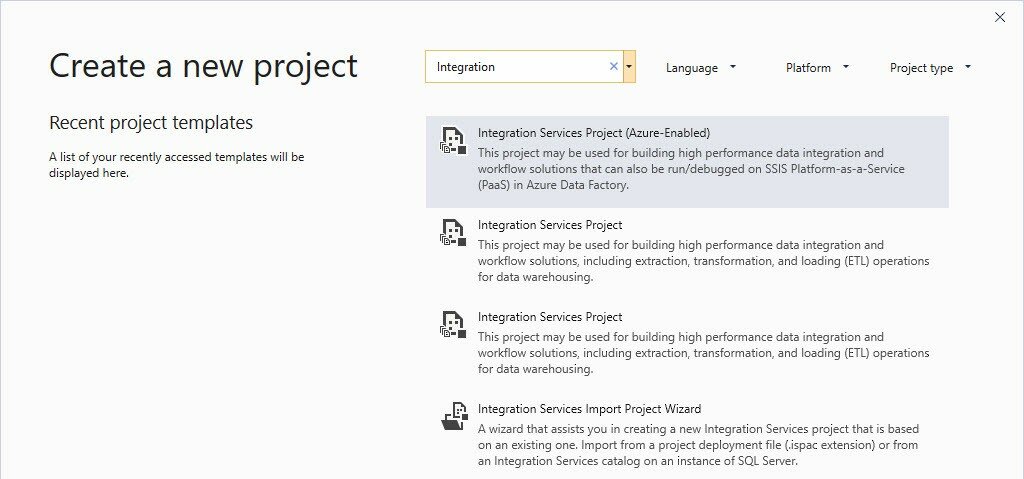
I next configure the new project:
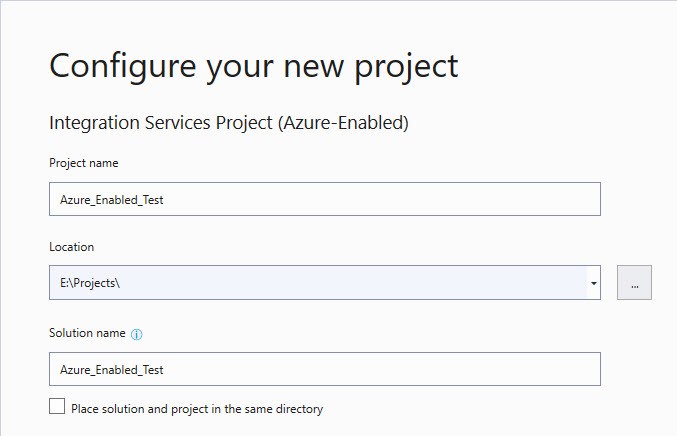
After creating the new project, I notice some differences in Solution Explorer. The “Linked Azure Resources” node is new. Right-click the “Linked Azure Resources” virtual folder and click “Connect to SSIS in Azure Data Factory”:
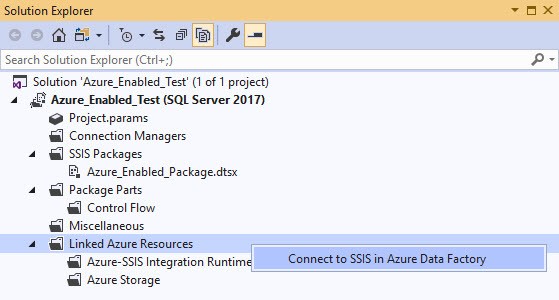
Clicking the “Connect to SSIS in Azure Data Factory” menu item fires up the “SSIS in ADF Connection Wizard”:
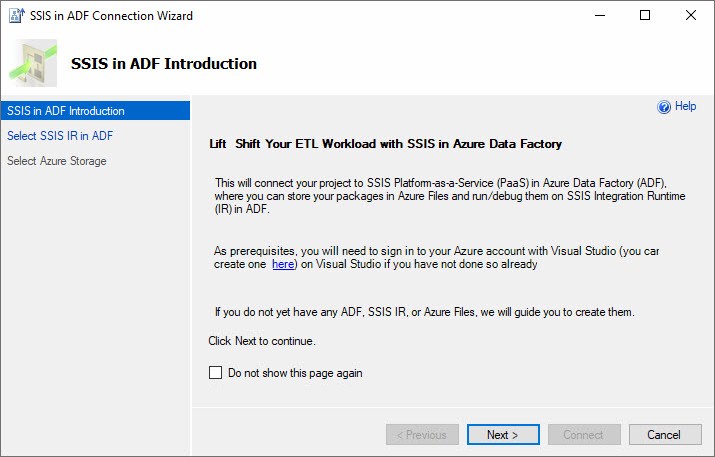
The “SSIS in ADF Connection Wizard” shares some functionality with the “Integration Runtime Creation Wizard” I mentioned in SSIS in SSMS Version 18: Try SSIS in Azure Data Factory.
The next step in the wizard is to select the Azure-SSIS Integration Runtime you wish to use with this SSIS project. Note you may only configure Azure-SSIS Integration Runtimes that do not use the SSIS Catalog (SSISDB) – Azure-SSIS (Files) IR’s only:
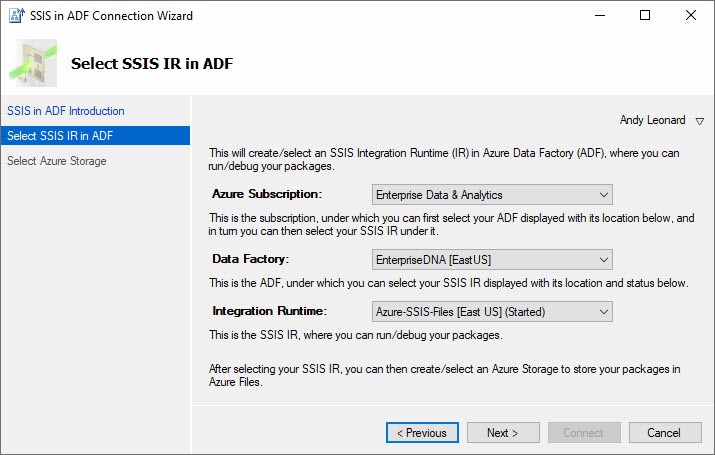
After selecting the Azure-SSIS (Files) Integration Runtime, configure the location of the Azure Files in Azure Storage:
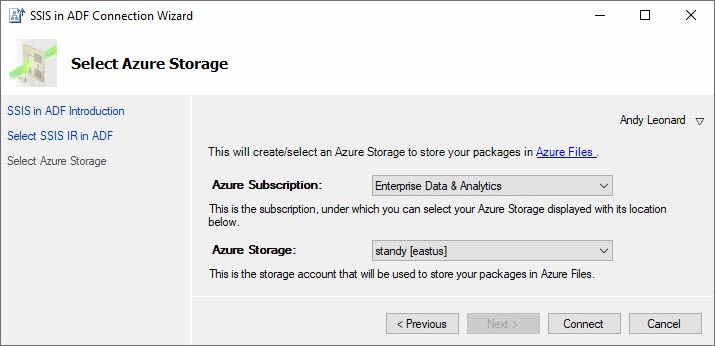
The configured Azure-SSIS resources are now visible in Solution Explorer:
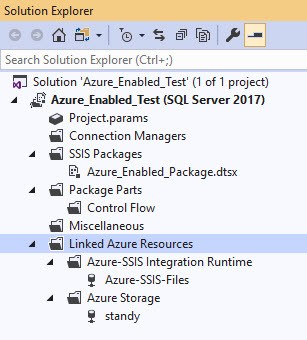
Executing the SSIS Package in Azure-SSIS (Files)
To execute the SSIS package in Azure-SSIS, right-click the package in Solution Explorer and click “Execute Package in Azure”, or click the Start dropdown and click “Execute in Azure”:
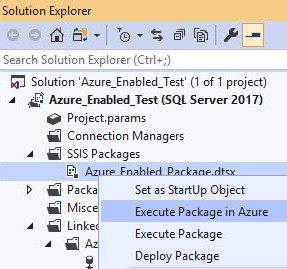
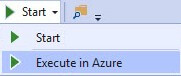
A couple things to note regarding execution:
- The Progress tab displays and reports “The package is executing. Waiting to fetch result…”
- The Visual Studio status displays “This item does not support previewing”:
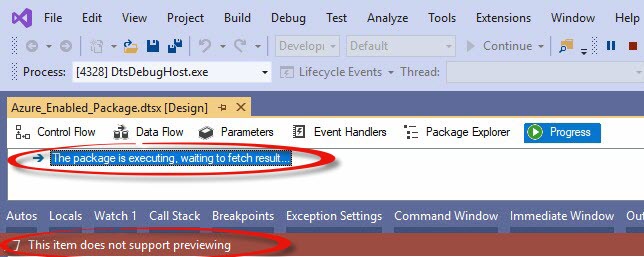
Package execution completes (successfully!):
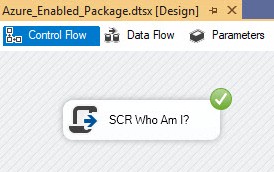
Conclusion
It’s pretty cool to be able to execute from Visual Studio and have the SSIS package run in Azure-SSIS (Files). Kudos to the Azure-SSIS Team for surfacing this functionality!

I’ve been trying this functionality out. It seems you can select an IR with an SSISDB catalog behind it. I executed a package in the project deployment model just fine (it didn’t use any of the features though, I’ve just started testing) using an Azure-SSIS IR with catalog. The .ispac file is deployed to the Azure File Share and the log files (the information you would typically find the catalog) is stored in the file share as well (in a container called ssdtexecution).
Regards,
Koen